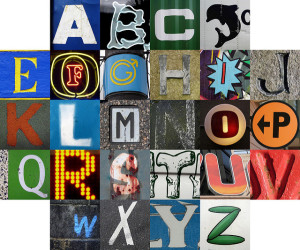
TEL’s A – Z of apps updated. flickr photo by mag3737 shared under a Creative Commons (BY-NC-SA) license.
We first launched our A-Z of Apps in 2014 and it has gone on to become one of the most visited pages on our website. In this – our 100th post! – our colleague Summer Dean will introduce you to a selection of new apps that are included in our updated TEL A-Z of apps.
Over to you, Summer…..
Piktochart
(Free with option to buy premium templates)
Infographics are an easy way to make a variety of data and information sets more visually appealing and engaging for your audience, making information easier to digest.
The 21st century can leave us all feeling bombarded with information from every angle, so why not take a moment to make the information you present look a little more aesthetically pleasing? Research by NeoMam Studios shows that presenting data graphically with images and colours can help your audience to feel more engaged.
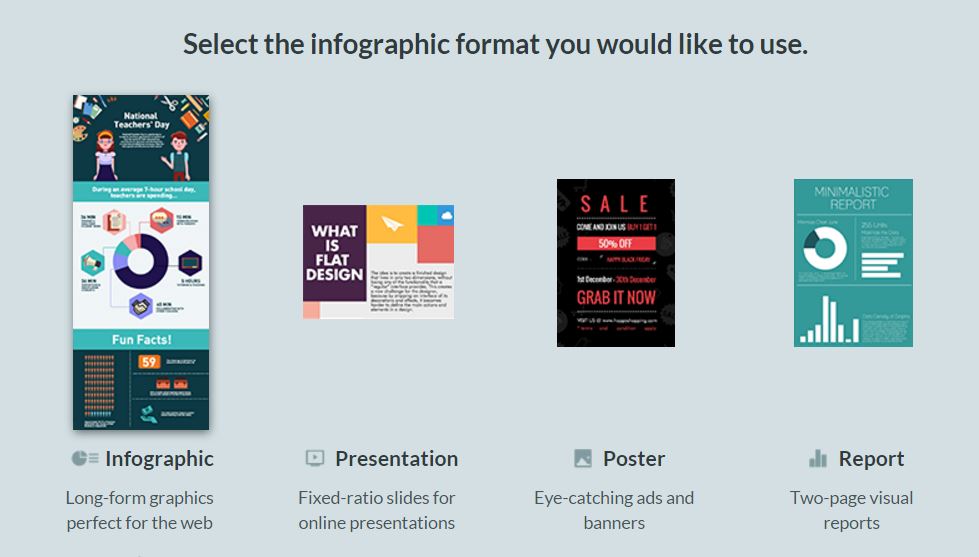
Piktochart options: choose infographic, presentation, poster or report.
And the best news is, with PiktoChart, you don’t have to be an experienced graphic designer or purchase the latest graphic design software either to create beautiful visual representations.
PiktoChart provides a whole variety of templates for infographics into which you can enter your own data.
But it doesn’t stop there! PiktoChart also provides plenty of free templates to create entire presentations, posters and visually engaging reports. With lots of templates and easy ‘drag-and-drop, point-and-click’ editing you can turn your data information into a visual, easy to understand infographic that can be downloaded or shared online.
So whether you want to visualise data from a lab experiment, present complex theories in a digestible way or simply make a report look more interesting – infographics are a great way of communicating.
This infographic will explain infographics, ‘Why Your Brain Craves Inforgraphics‘ and help you to decide whether you would like to use them in teaching or presentations. And if you can’t get enough of infographics, check out Information is Beautiful for further inspiration.
Plickers
(Free, iOS & Android)
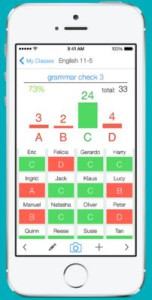
Plickers teacher app
‘Plickers’ is a quizzing/polling tool that doesn’t require the use of individual apps or computers by participants. The technique of using TurningPoint ‘Clickers’ (voting via handsets or ResponseWare app) and Poll Everywhere (voting via mobile phones or a web browser) have been around for some time however both require for all students to have access to a mobile phone, tablet or other web device.
Thanks to the interactive nature of ‘Plickers’, you can quickly check the understanding and engagement of your students by asking quick multiple choice questions in seminars and lectures.
The app is perfect for reviewing the understanding of key concepts, for observing changes in student perception of an idea or similarly could be used by students in a presentation setting to make the presentation interactive.
With Plickers, when asked a multiple choice question, students are required to hold the ‘plickers card’ in the air. Which way around they hold the card will vary depending on their answer.
Each ‘Plicker Card’ has a unique shape on it and the letters A, B, C and D are small enough that they can be read by the student who is holding it but not big enough for other students in the room to see. The camera in a smartphone is then used with the Plickers App to record and gather the answers from the class.
Plickers does have its limitations. The camera needs to be able to see every card simultaneously so isn’t really suitable for larger seminars or lectures. Plickers allows you
to use a maximum of 63 cards at a time but we’d suggest not using it for groups any bigger than 15-20. If you do want to use classroom polling for larger groups then Poll Everywhere or TurningPoint may be more suitable. See this two-minute video clip on Using Plickers in the Classroom for an introduction to Plickers:
The Plickers cards can be downloaded for free so you can print them yourself or you can buy a set of ready printed and laminated cards from Amazon here.
There is a lot of research on the method of classroom polling including research that suggests that this method can ‘give all students the chance to respond to a question independently, including shy students who might be hesitant to speak up in front of their peers, students who take more time to compose responses than might be provided otherwise, and students who simply would not be heard due to time constraints.’ (Bruff, page 9, 2009).
Trello
(Free with option of upgrading, iOS Android)
Trello is a collaboration and productivity tool that displays your projects on boards and syncs across devices. It can show you what’s being worked on, who is working on which element and the status of the task in hand. It can also be used to link and display a variety of resources including photos and videos and can even allow you to attach documents (from ‘computer’, Dropbox, Google Drive and more) to ‘cards’ within task lists.
There are a whole variety of exciting and useful features that Trello has to offer in addition to the ability to create and share to-do lists. The app also allows you to assign ‘due dates’ to tasks and includes a calendar feature which will present the work you have due in a handy calendar grid. There is even a ‘card ageing’ feature where the ‘cards’ look visibly more aged the longer they are left without action, a feature to allow people to vote on group boards and, of course, you can customise the colour of the board too.
Trello doesn’t limit how many boards you can have and gives you the option of who the individual boards are visible to so you can be as collaborative or as private as you like. Visibility of boards ranges from ‘Private’, so only people added to the board can see it, ‘to ‘Public’ so that the board is visible to anybody but only people added to the board can edit it.
Trello is perfect for organising your own workload, collaborating and tracking progress of group tasks and visually prioritising your to-do lists.
If you have any suggestions for apps that would be useful in teaching and learning, please get in touch with the Learning Technologist in your school.
By Summer Dean
@SummerTVUK



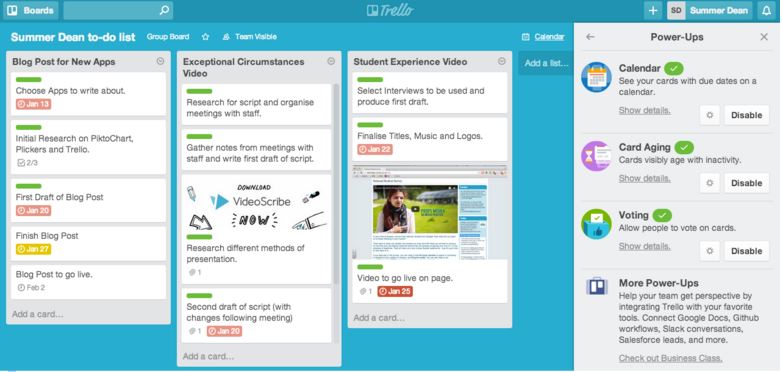

[…] Read the full story by University of Sussex Technology Enhanced Learning Blog […]