
Demonstrating Plickers with the question ‘what do you think Brighton pier should be called’?
The TEL team recently demonstrated Plickers at the annual University of Sussex Teaching and Learning Conference 2016.
The theme of the conference was inclusivity. To build on this theme, we demonstrated how to use technology to encourage participation with two TEL favourites, Padlet and Plickers.
Padlet is an online wall that students can add to with just a double-click (text, a document, a video clip or audio file). Plickers are paper voting cards that combine with a clever little app to receive feedback. We will look at Plickers in more detail in this post.
Why use Plickers?
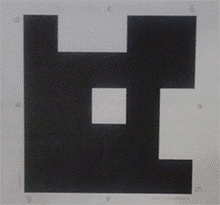
Print your own Plickers (available in sets of 40 or 63). C is selected by this Plicker as C is at the top.
You can use Plickers in a variety of situations such as teaching, training, research – any time that you want to get feedback or encourage interaction within a group.
Plickers are readable paper shapes. You distribute these to students who then interact with a question that you ‘push’ to a LiveScreen view. Each student uses the Plicker to indicate their answer/opinion which you can receive by scanning your students with the Plickers app.
The great thing about Plickers is that only you, the tutor needs a working Smartphone. Even if students all have their own Smartphone, they may have phones that don’t work effectively to participate in an activity that relies upon an app. For example, they may have limited memory with no space for a new app or a battery that doesn’t last the length of a seminar.
There are additional issues that you need to be aware of when using polling technologies that rely on Smartphones:
- A lack of (or intermittent Wi-Fi) to download the app.
- Individually downloading apps taking up seminar/session time.
- Tutors not wanting to use mobile phones in sessions.
The steps to using Plickers
Here is an outline of the steps involved in using Plickers with your group. The diagram below demonstrates what is happening and how the Plicker cards are being read.
- Give out Plickers
- Ask a question
- Student holds the shape up to represent their answer
- Tutor takes a ‘picture’ (students not captured, just Plickers) through the Plickers app
- Voila! Student responses are immediately displayed on the Plickers Livescreen view on your slide
Questions, questions, questions
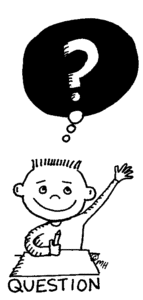
flickr photo by Fred Seibert shared under a Creative Commons (BY-NC-ND) license
Questioning students in seminar time is a great method to engage students and check that they are keeping up with your lesson. You could use the Plickers for all sorts of activities. Here are ideas for using Plickers with students in seminars.
- Exit tickets (or immediate feedback on the session)
- Check learning in session
- Debate! Discussion questions (not just for right and wrong answers)
- Decide upon revision topics
Plickers can work without Wi-Fi. You won’t be able to display the resulting graph data through LiveView but you can still scan your students and see the results and save for your own data. So it could even be used outdoors for field trips.
You can add your class list to Plickers so that each student is personally identified or you can distribute randomly to make the voting anonymous. Students can reuse the Plickers for as long as they last. You can also collect data and export if you would like to keep a record of responses. If you want to create your own set, print them from the website. Remember to laminate in matte laminate or the shine from lights can prevent the card being read by the app. You can also buy a set from Amazon.
Limitations?
The maximum number of students you can use with Plickers is 63. Sometimes the Plickers are not all picked up within one scan. However, you can re-scan the room and the stray Plickers will be registered without duplicating previously captured responses.
Plicker, the punk rock clicker
Dr Lucy Robinson tried Plickers shortly after the conference and blogged about it. Here is an excerpt…
‘When I attended Sussex’s Annual and Teaching conference I was introduced to the idea of using Plickers (paper clickers) in teaching and I knew this was something we could play with.’
Read more of Lucy’s exploration with Plickers in her blog post Plicker the Punk Rock Clicker.
Give Plickers a try! You only need one person in the room to have a working Smartphone. Plickers are unlikely to let you down as even if you are without Wi-Fi you can still capture your students responses. It’s a fun activity that everyone can join in and it gets your students engaged and moving.
Here are help guides for Padlet and Plickers if you would like to try these for yourself:


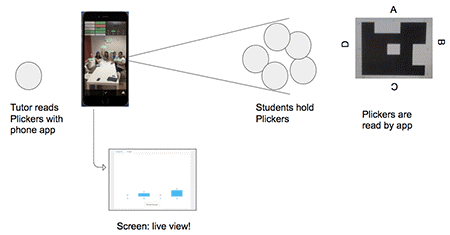

[…] Read the full story by University of Sussex Technology Enhanced Learning Blog […]