How can we make learning easier for everyone?
We all experience barriers to learning, but for some of us these challenges mean that we require additional support in order to complete everyday tasks pertaining to work or study.
While everyone working in education has a responsibility to promote inclusivity and make learning as accessible as possible, it is also important to recognise that accessibility tools can be used by anyone to increase their productivity.
Here at the University of Sussex, we recently invited Alistair McNaught from the Joint Information Systems Committee (Jisc) to deliver a workshop on how technology can enable us to increase productivity and overcome barriers to learning.
This blog post will attempt to summarise some of the most important tools introduced in this workshop and provide some brief suggestions about how these could be used in academic contexts.
-
Make text more readable
Learners struggle with reading for a variety of reasons, such as dyslexia or visual impairment, but giving students the ability to customise the format and appearance of a text allows them to experience it in a way that is more accessible to them.
Readability, available both as a browser extension and multi-platform app, transforms any webpage into a cleaner format for reading. This is particularly useful for making text on crowded or ad-heavy websites more readable.
Before Readability:
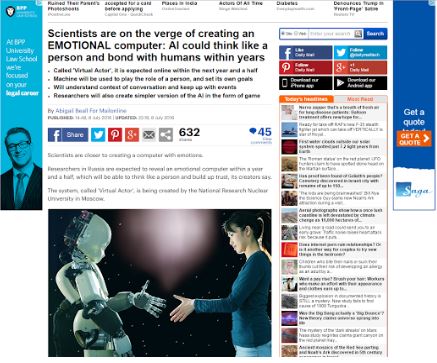
Busy text excerpt taken from Daily Mail http://goo.gl/N26v8S
The same article after Readability:
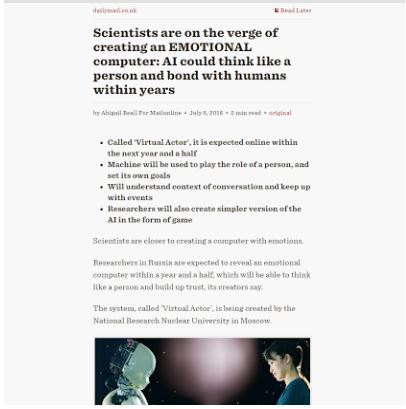
An easier to read version http://goo.gl/N26v8S
If you want to convert text files, websites or plain text into another more accessible file type, then RoboBraille provides a useful service with a wide variety of output options.
-
Adjust contrast and colours to be easier on the eyes
The High Contrast extension for Chrome allows you to use high-contrast color filters which make it easier to read text. To achieve a similar effect, you can also use high contrast mode in Windows or the invert colours feature of the magnify tool in Windows.
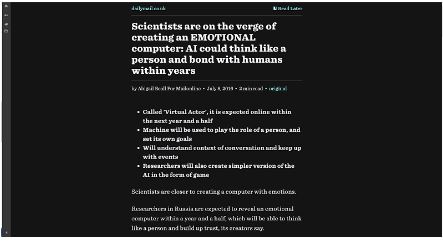
Original article http://goo.gl/N26v8S
F.lux makes your computer’s display adapt its colour to the time of day. This is easier on your eyes and helps improve your quality of sleep by reducing the amount of blue light that your eyes are exposed to in the evening. For mobile devices, the Twilight app on Android and Night Shift mode in iOS 9.3 and above serve a function.
If you just want to magnify the size of the text, then Virtual Magnifying Glass or ZoomIt are useful applications. This can be very useful when teaching or giving presentations, especially when displaying small text which cannot be resized or enlarging a particular part of an image.
-
Increase your reading speed
Spreeder, and the Chrome extension Spreed, increase reading speed by displaying text rapidly, one word at a time, in the centre of the screen. They improve accuracy by highlighting particular letters and allow you to read without your eyes scanning across the page.
Demo of Spreed:
Spreed Extension for Google Chrome:
-
Listen, rather than read, with text-to-speech
Text-to-speech software allows you to have a computer generated voice read the text aloud for you. This allows you to continue reading while riding your bike or cooking the dinner, but is especially useful for proofreading your writing, because you often hear errors that your eyes would unconsciously correct.
Balabolka is a fantastic text-to-speech app which has a portable version and allows you to convert any text into an audio file.
If you want text-to-speech in your browser, Chrome Speak and Claroread are both good options. If you want text-to-speech in Microsoft Word, the Speak function is great, but very well hidden: it can be found under File > Options > Quick Access Toolbar > Choose Commands from: All Commands > Speak.
An introduction to Balabolka:
-
Use your voice to type
Sometimes being able to dictate to a device and have it transform your speech into text can be a very useful feature. A number of solutions exist for this, including the voice typing function in Google Docs, Dragon Naturally Speaking and Voicenote II. See our previous post ‘Speak’ your documents with Google Voice Typing’.
-
Use tools that predict words as you type them
Dicom is a word completion tool designed to make it easier to type words with fewer keystrokes. As you type, it predicts the words you are typing and displays possible options; this can speed up your typing, but can also assist with spelling and variation in word forms.
An introduction to Dicom portable:
-
Use Portable Apps to bring your customisations with you
Portable apps are software applications which run, without installation, directly from your USB stick; this allows you to bring a custom package of software with you to run from any computer. The Portable Freeware Collection is perhaps the most comprehensive repository available.
However, if you want a suite of apps which comes with a launcher and app manager, then Portableapps and Liberkey are an excellent place to start.
Finally, My Study Bar provides an all-in-one package of portable accessibility apps tailored for academic study.
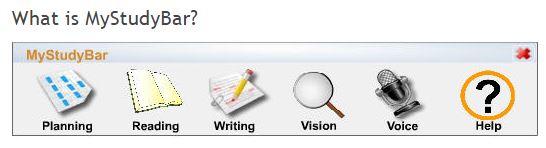
My Study Bar: a tool to help students with studying, reading and writing.
Overall, these tools can empower educators to make learning easier, more productive and more accessible. If accessibility applications can help us transform academic study into something that is not exclusive or difficult, but easy and accessible to all, then why don’t we make them part of the environment at all academic institutions?
Do you have any other accessibility and productivity apps to suggest? Or do you have any questions about the apps presented here? Join the discussion by replying to this post or emailing us at tel@sussex.ac.uk.



[…] Read the full story by University of Sussex Technology Enhanced Learning Blog […]