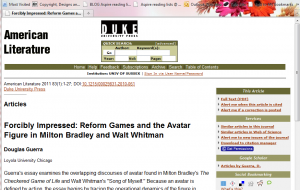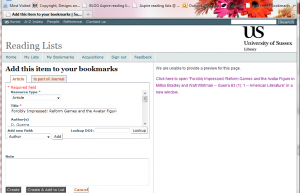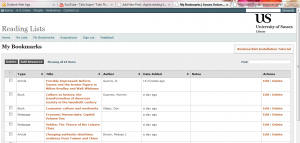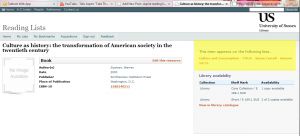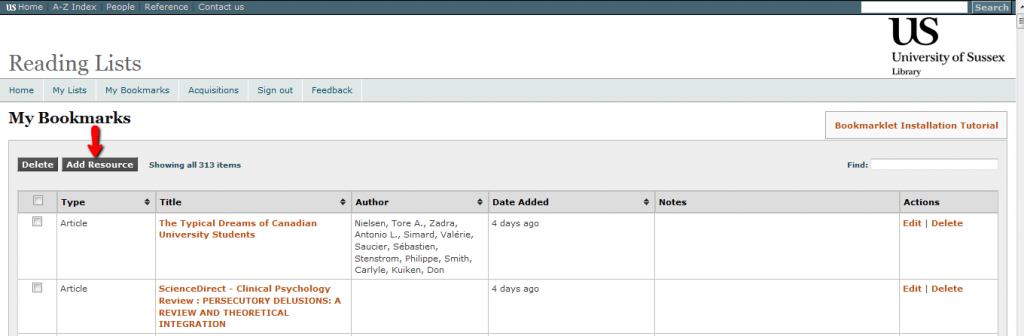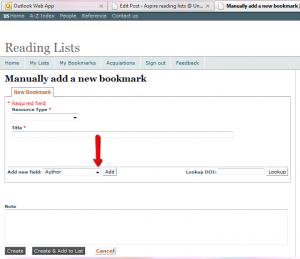Bookmarking from the Electronic Library
May
25
Before you can bookmark items, you will need to install the Aspire Bookmarklet Tool. See the ‘Getting Started’ post for guidance on how to do this.
- Search for the article you would like to add to the reading list, either through Quick Search or Online Journals, using the Electronic Library.
- Click through to the abstract or summary page rather than the full text of the article.
- Click on ‘Add to My Bookmarks’ to import the article details into the bookmark form.
The Library has subscriptions to a large number of electronic journals, supplied by many different publishers, therefore the way article information is imported may vary across publishers.
If the full details of an article are not showing in the bookmark form, copy and paste the ‘DOI’ (a Digital Object identifier is a unique identifier) of the article into the ‘Lookup DOI’ field. A DOI will look something like this – 10.1111/j.1360-0443.2010.03302.x . Click on ‘Lookup’ to import the full citation for the article. Alternatively, add additional detail to the form by selecting the required field from the ‘Add new field‘ drop-down list and add the missing details.
Click on ‘Create’ to add the article to ‘My Bookmarks’ or click on ‘Create and add to list’ to add the item directly to an Aspire reading list.
Go to ‘My Bookmarks’ from the Aspire search page to view your bookmarks in Aspire. Click on a title to see how the item will appear when added to an Aspire reading list. Notice that, in the example below, the item already appears on another reading list.
The items you have bookmarked remain in ‘My Bookmarks’ in Aspire reading lists until you are ready to edit an existing reading list in Aspire or create a new one.
What if the Library doesn’t subscribe to a journal title?
If an article you want to include on your reading list is not available through the Electronic Library, you can add the citation by using the ‘Add Resource‘ button from ‘My Bookmarks’.
- Select ‘Article’ from the ‘Resource type’ drop-down list
- Add the article title
- Add additional fields to the form by selecting the required field from the ‘Add new field’ drop-down list.
- Click on ‘Create‘ to add to ‘My Bookmarks’