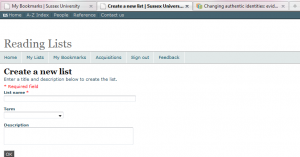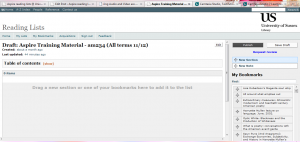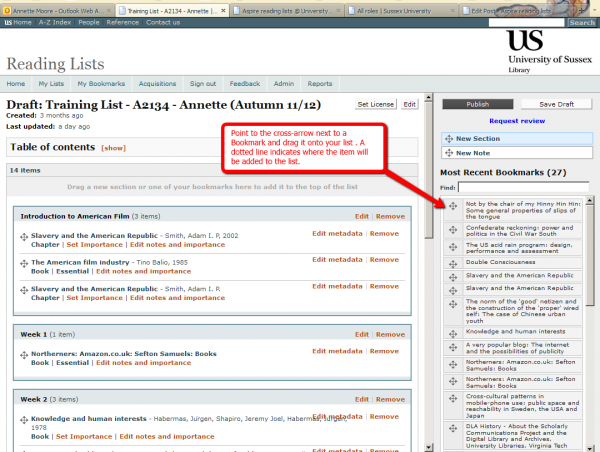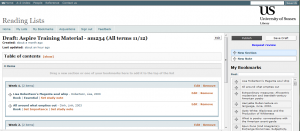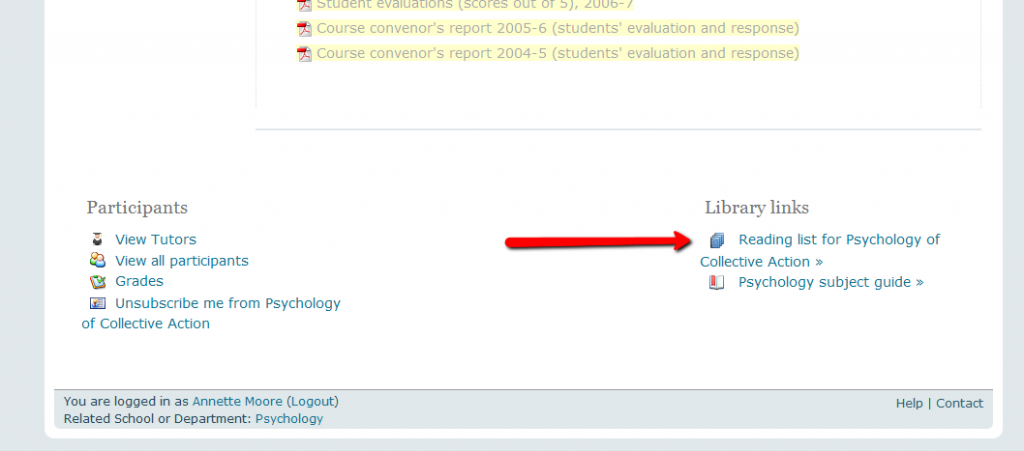Creating a new list
May
25
Creating a new Aspire reading list involves six steps:
- Adding the course information
- Creating a structure for the reading list
- Adding bookmarked items to the list
- Marking the ‘importance’ of each item and any additional study notes
- Publishing the list
- Sending the list to the Library
1.Add the course information
Before you can start creating a new list, you need to be signed in to Aspire. Then select My Lists from the menu options and click on ‘Create a New List’. Complete the course information, adding the course title, course code and course tutor. Select the term and year the course will be running and add a brief course description if required.
Save the form to open up the list in Edit view.
2. Create a structure for the reading list
It’s a good idea to start by adding a structure to the list before you start adding items, although you can easily change this at a later date, if required. To add sections to the list, click on the cross-arrow icon, next to the ‘New Section’ button, and drag the section box over to the list. Give the section a name and add any notes for students to guide their reading. If you have different themes within a week, you can add a new section within an existing section. Now you are ready to start adding bookmarked items to the list.
3. Moving bookmarked items onto the list
Items you have already bookmarked are shown under My Bookmarks on the right of the page. Click on the cross-arrow icon next to the item you want to use and drag it over to the list. The dotted line indicates where the item will be placed on the list.
Continue to add items to the list using this ‘drag and drop’ feature. See guidance on Bookmarking Articles and Bookmarking Books to add further items to My Bookmarks.
4. Marking the Importance of each item and any additional study notes
Click on ‘Set Importance’, under the item title, and select an importance value from the four options:
- Suggested for Student Purchase
- Essential
- Recommended
- Optional
Marking the importance value of an item provides essential information to students about their reading and to the Library about purchase decisions.
5. Publishing the list
When the list is complete, click on ‘Publish‘ to make the list accessible to students. At this stage, the list can only be accessed from the Aspire search page.
6. Sending the list to the Library
The Library also needs to know that your list is complete, in order to purchase additional resources for the course. Click on the ‘Request review’ link above the list title and add the expected student numbers for the course. The dialogue box indicates the number of items without an importance value, offering another opportunity to go back and select a value for each item. If you are ready to proceed, click on ‘Send Review’ to alert the Library to a new list.
Learning and Teaching Support staff will work through the list, ordering material that is not in stock, buying additional copies or obtaining digitised extracts (under the CLA Licence) for chapters from books, for courses with a large number of students. On completion, the reading list will be linked to the relevant course in the Aspire hierarchy and the list will now be accessible as link in the course website in Study Direct. The link to the reading list appears at the end of the page.