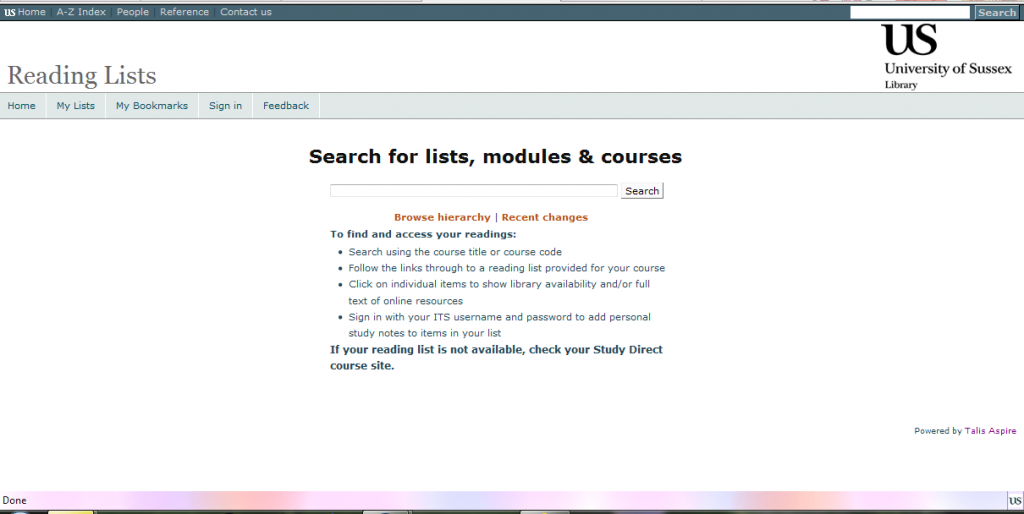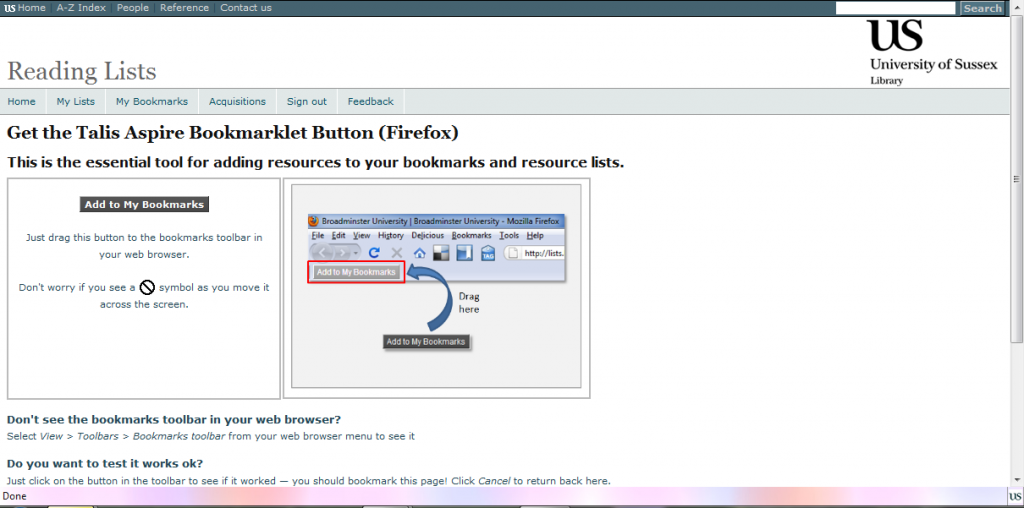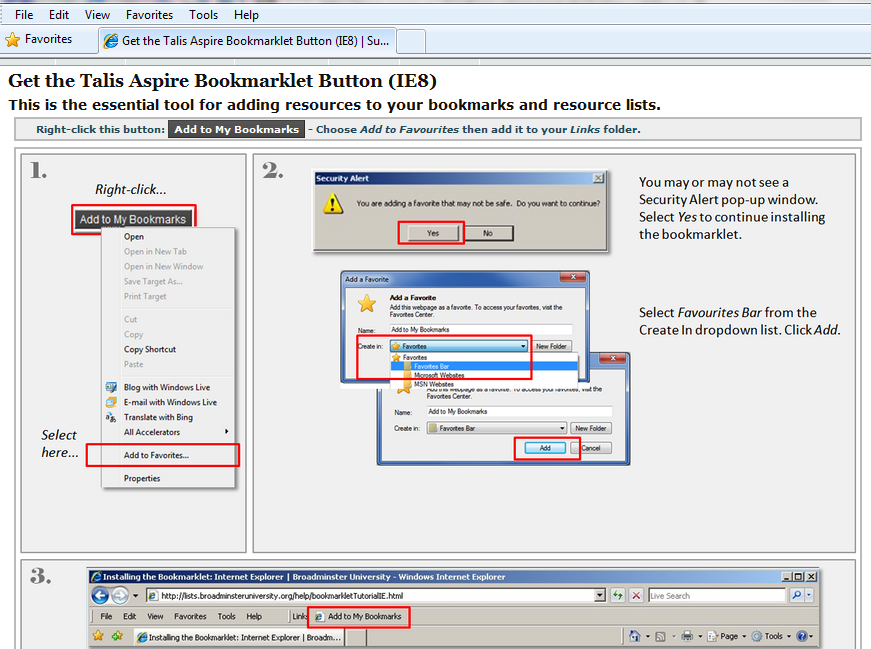Getting Started
May
10
Getting started with Aspire Reading Lists is very quick and easy.
Access the Reading Lists home page from the Library Catalogue, the Library home page or Developing your reading lists webpage and sign in to Aspire Reading Lists using your ITS ID and password. Signing in allows you to edit lists for courses that you have responsibility for and to create new lists. Courses that you create in Aspire Reading Lists will appear as a link in ‘My Lists‘.
Before you can add items to a list, you will need to install the Bookmarklet Tool ‘Add to my Bookmarks’ on to your browser. Aspire supports Firefox (3+) and Internet Explorer (7+) but the Bookmarklet Tool can also be added to Safari and Chrome.
- Click on ‘My Bookmarks‘ and then on ‘Bookmarklet Installation Tutorial‘.
- Drag the ‘Add to My Bookmarks‘ button to the Bookmarks toolbar on your browser (Firefox 3 and above).
- If you are working in Internet Explorer, click on the ‘Bookmarklet Installation Tutorial’ in ‘My Bookmarks‘ and right-click on the ‘Add to My Bookmarks’ button and select ‘Add to Favorites’ then ‘Favorites Bar’.
You are now ready to discover and bookmark resources to add to an Aspire Reading List.