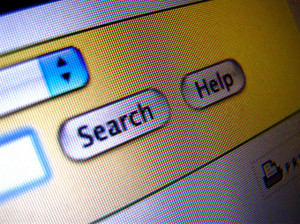It’s easy enough to find an image using a search engine. Simply type the word ‘orange’ into Google, for example, and 577,000,000 orange-related results are retrieved in just 0.47 seconds.
Which of these results, however, will find you an image rather than a mobile phone contract? Of the results that are images, which ones are freely available for you to use in your work?
The moral of the story is this; it’s easy to find a good image on the internet, but a more refined search is required to find an image that is free to use in:
- a presentation slide
- a web page
- a Study Direct site
To clarify, when we say ‘free’ we mean:
- free of cost
- and free of copyright
Happily, there are a number of websites that contain images that are free to use if you credit the creator, and they won’t cost you a penny either.
Several different Creative Commons (CC) licences exist, each allowing you to use material in different ways, as long as you attribute the original creator of the work.
You can read about the individual details of the different Creative Commons licences, or view a short animated clip which explains the licences you may come across.
Here are seven different sources to help you find the perfect free image
1. Open Clip Art
You might already be familiar with the clip art options available in Microsoft programmes such as MS Word. Open Clip Art is similar to this and offers an abundant collections of images, illustrations and symbols that can help you illustrate your teaching concepts. A large majority of images are free but note that there are paid options too. It’s an especially useful resource for teachers having been created specifically with teaching and learning in mind.
2. Google Images
If you are using a Google document, you can easily use the Google image function.
Within your Google document, simply:
- Go to insert within the document toolbar
- Select image (the first option in the drop-down box)
- Now select search (the last option in the image pop-up)
- Google will then source a variety of different images based on your search
In the example below, we have searched for an orange using Google search within a Google document.
3. Creative Commons Search
http://search.creativecommons.org
This website is essentially a front page that links to smaller directories that you can search through, one directory at a time. Type in your criteria and highlight the directory that you would like to search.
You can search under two licences;
- use for creative purposes
- modify, adapt and build on
The site does state only that it only provides ‘convenient access to other search services’ and you will need to verify that the image is available for your use.
4. Flickr
https://www.flickr.com/creativecommons
Flickr is by far one of the most popular resources for image searches. It is one of the image directories that is included in the Creative Commons search above and in Comp Fight below, and one of the most prolific image directories. You don’t necessarily need to go through Creative Commons to access Flickr images, you can go directly to Flickr yourself. Type in your search term, go to ‘advanced search’ and tick ‘Only search within Creative Commons licences’ to find images that are copyright free. If you only try one image source from the seven presented here, try Flickr and the advanced search for your images.
You can use the Flickr Attribution bookmarklet too to credit the author with ease. The post, ‘Flickr Attribution helper: credit with a click‘, will take you step-by-step through the process of installing this handy bookmarklet into your toolbar, and using it to credit the creator easily.
5. Comp Fight
Comp Fight allows you to search Flickr images and is marketed as an incredibly powerful search tool. The Comp Fight FAQ explains simply how each of the filter works. Why the resource is called Comp Fight, however, remains a mystery.
Following your search, look to the left hand side tool bar and you will see ‘safe’ images that you can use without infringing copyright. Be careful. The first two layers of images retrieved are ones you have to pay for. Keep scrolling down for the free images.
6. Wikimedia Commons
http://commons.wikimedia.org/wiki
Wikimedia Commons offers a large source of images. To access those that you can use freely, select ‘Creative Commons’ under the licence type. Type in the keyword of the image that you are looking for and then scroll down for the results. Note that the image results can be easily missed as the retrieval page presents text first. Your image results lie directly beneath.
7. Icon Finder
Use this site to find an icon which you can use for teaching resources such as presentation slides, blogs and Study Direct sites. You can search on the left hand side menu under “free” in terms of cost, and also filter according to the type of licence that the image is available under. The example below shows a search for Twitter icons available for free (money-wise) and free under copyright (Creative Commons licence).
When using an icon, it is advisable to double-check that you can use it. For example, even though the images above are offered by the creator for free, it would be a good idea to check the Twitter guidelines too.
Good luck with your image search. There is an abundance of images available that you can use to enhance your teaching materials.
If you have any questions regarding using images under the Creative Commons license, please get in touch with the Technology Enhanced Learning (TEL) Team at tel@sussex.ac.uk.
You have a Learning Technologist dedicated to your school. You can contact your Learning Technologist for one-to-one support, guidance and training.
Arts and Humanities
Anne Hole (a.hole@sussex.ac.uk)
Sciences
Nick Botfield (n.botfield@sussex.ac.uk)
Social Sciences
Sally Burr (s.burr@sussex.ac.uk)
Pete Sparkes (p.sparkes@sussex.ac.uk)
Image with thanks to misterbisson, creative commons licenced (BY-NC-SA) flickr photo by misterbisson: http://flickr.com/photos/maisonbisson/24630505