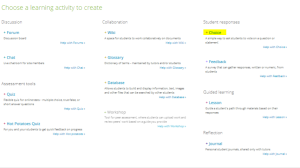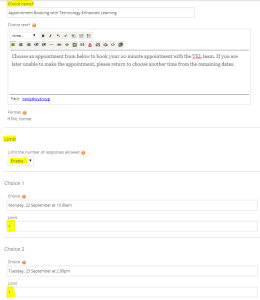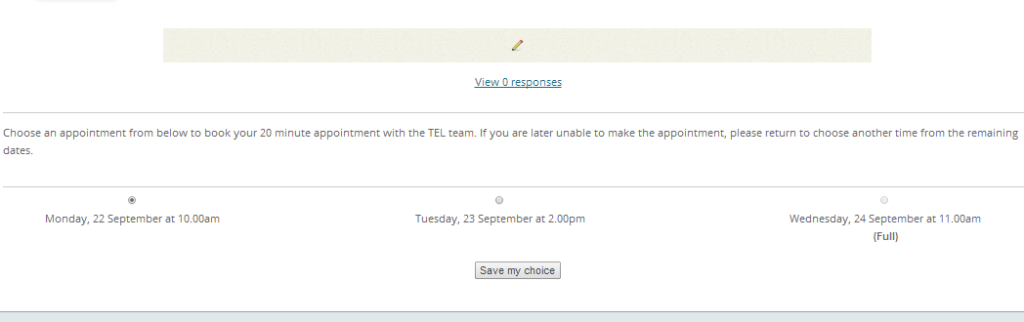University of Sussex tutors can use the Choice feature in Study Direct, our Moodle-based VLE, as an online system for students to sign up to tutorials, feedback meetings or office hours. A Choice activity is:
- easy to create
- easy to collect data from and
- can be made available to students as part of your Study Direct module site
Emails can do the job of booking appointments. However, often appointments are rescheduled which can mean lots of emails are generated to book just one appointment.
Choice in Study Direct
Originally designed for voting, the Choice activity allows students to choose one option from a list. If you specify your ‘options’ as ‘date and time’ slots, your voting tool is transformed into a very handy, on-line booking system.
You can find the Choice feature in the Activities section. This is what you will see when you log into Study Direct and click on Activities:
Steps to create your Choice
- In your Study Direct site, click on Add Activities
- Select the Choice activity under Student Responses
- Give the Choice a descriptive title, for example, ‘Book a feedback appointment’
- Add text to explain what you want students to do, for example, ‘Please book your preferred time for our one-to-one discussion regarding dissertation titles’.
- Enable the limit option so that later you can set the limit to one student per session.
- Type in your choices as date and time options and set the limit on each one to ‘1’.
- Save – and your Choice is done!
When you have finished in the editing area, and saved your Choice list, your students will see the version below:
Viewing responses
When clicking on a live Choice activity the tutor will see how many responses have been made and can click on the ‘view n responses’ link to see them. The data can also be downloaded in ODS, Excel or text format.
Choices, choices
There are many other uses of the Choices function, such as:
- to save time when students are choosing presentation topics – in which case set the options to allow several students to choose each topic
- as a quick way of setting up a single question quiz – if there is just one question you want to ask students, such as ‘how well did you understand the lecture?’ or ‘which part of the lecture did you find most difficult to understand?’
- to decide on the material to cover for revision – poll students in advance on which topic they most want to look at again.
Bookings in Sussex Direct
You can also arrange meetings with students in Sussex Direct which will then appear in their study calendars.
Under your Teaching / Timetable tab there is an ‘Event list’ option which allows you to create meeting slots for students to book in to.
For step-by-step help, please refer to the following guide:
http://www.sussex.ac.uk/its/downloads/businessapplications/short_guide_to_event_booking_system.pdf
If you need any help with the Choice function, please email the team at tel@sussex.ac.uk and for help with Sussex Direct, please email rt-its-study-direct@sussex.ac.uk
Notes
CC image: creative commons licensed (BY-NC-ND) flickr photo by pierofix: http://flickr.com/photos/pierofix/291709848