
[note: this post has been updated to reflect a terminology change on the Sussex Canvas VLE, to align it to Sussex terminology]
Announcements in Canvas are a great way of making students aware of important news. For example, if there is a change to the venue for a seminar or you want to remind students to bring something to a session, an announcement can bring this to students’ attention inside Canvas.

Where will the Announcements be seen?
Announcements can be seen in several places within Canvas. Students also have a number of options about how and when they receive notifications of new announcements (as do all Canvas users). They can choose these in the notifications section of their Account settings. Regardless of these settings, all students will see the announcement in the following three locations:
Location 1: On the Dashboard
There is a notification about announcements on the Module Tile which appears in Dashboard for staff and students. In this example there are 3 unread announcements.
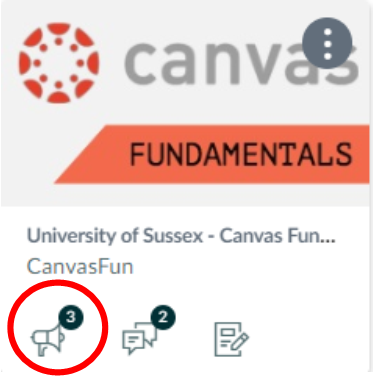
Dashboard Module Tile showing unread announcements.
Location 2: At the top of the Module Home screen
In the Module Settings, tutors have the option to have recent announcements appear at the top of the Module Home screen. You can also set how many announcements are displayed. This Canvas Guide shows you how to show recent announcements in the Module Home Page.
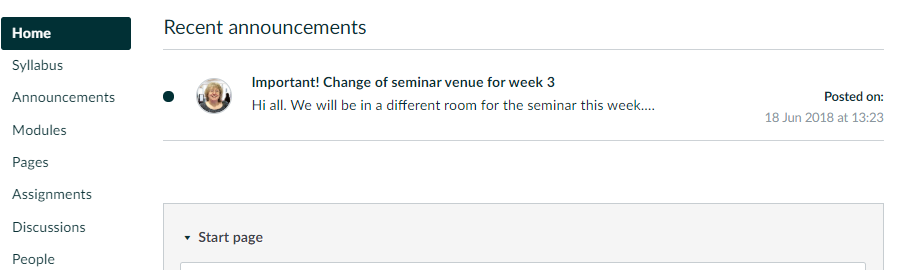
Announcements at the top of the Modules Home screen
Location 3: In the Announcements section of the Canvas Module.
Announcements will always appear in the Announcements section. This is where you can add new announcements and delete old ones.
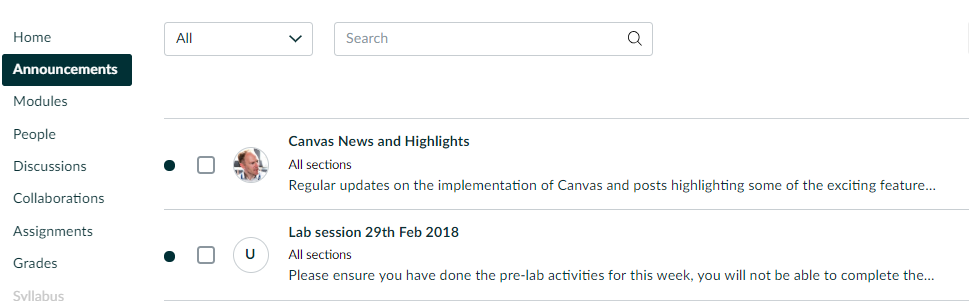
The Announcements section of a Canvas Module.
How do I add an announcement in a module?
To create a new announcement, go to Announcements in the Module Menu and click the red +Announcement button. You will need to give your announcement a title (think of this as the headline) and enter some text, images and/or links using the Rich Content Editor. You can also upload a file if required.
There are then some further options, such as:
- Choose to delay posting of your announcement, selecting the date and time when you want your announcement to be posted. This could be useful if you want to remind students about something in a particular week.
- Allow ‘liking’. Depending on the type of Announcement, this opportunity for students to signal value or importance of an announcement could be useful.
Your post will then appear in Announcements (and on the Home screen if you have set that option – see above). Your profile picture will be included.

An Announcement showing the tutor’s message and profile picture.
You can edit your message if you need to by clicking on the title and the Edit button. A notification will also be added to the Module Tile.
Support from TEL
If you would like help getting started with Announcements or want to discuss other ways to use Canvas with your students please contact tel@sussex.ac.uk
Resources from Canvas
- What are Announcements?
- How do I add an announcement in a course?
- How do I add an external RSS feed to an announcement as an instructor?
Canvas Training
Places are filling up fast on our Canvas Fundamentals training workshops. We strongly encourage all Sussex academic staff to sign up for a place. Attending the workshop will familiarise you with Canvas and your options for teaching with the new VLE. It also gives you access to your migrated modules from 17/18.
Professional Services staff are also welcome to book a place on this workshop, although we are in contact with several School Administrators to arrange specific sessions for School Office staff.



[…] an announcement. Give it a title, type your message, send and the process is complete. See TEL’s Canvas Announcements guidance for more […]