Several years ago we blogged about the apps that the members of the TEL team keep on their phones. Since then the team has changed, apps and phones have developed and we’ve all found ourselves in a pandemic. So as a fun ‘end-of-term’ activity we have looked again at how some of us use our phones.
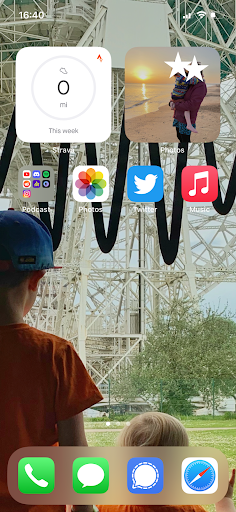
Dan Axson, the Learning Technologies Manager says:
I like to keep the main home screen relatively clear, to enjoy the background and minimise distraction. I have a second ‘home’ screen which has more admin on, finance, work, calendar, notes etc. But for nearly every app that is not on this page I use the search to access it, plus the Siri suggestions (which change across the day) are usually pretty good. As for the apps I use, communication and web access is in the dock. Messages for everyone with an iPhone and Signal for most others in my family and friend circles. I like seeing random photos highlighted on the tile. The other app I use a lot which is on the second screen is Drafts, a notepad that syncs across all my devices. It’s plain text and no frills, but also has loads of additional functionality I don’t use. It’s super quick to make a note or draft a blog post for example. Since ditching Evernote a long time ago, nearly every piece of writing I have done has started life in Drafts.
I try to keep my apps in rotation or at least move them about a bit every now and then to avoid muscle memory kicking in and automatically opening Twitter for example when I go to do something else.
I go through stages of having Outlook and Teams on my phone and stages of deleting them. This depends on where I’m working or what we’re currently working on. I don’t use the Mail app for work on my phone, but I do on the iPad, little things like that really help me maintain that balance, so it’s easier to switch off when on leave for example.
Another little ‘life-hack’ that works for me is to only have notifications and notification badges visible on things like Messages, Signal and Phone, oh and my Achilles heel – Twitter. I pretty much turn off every other one, especially email.
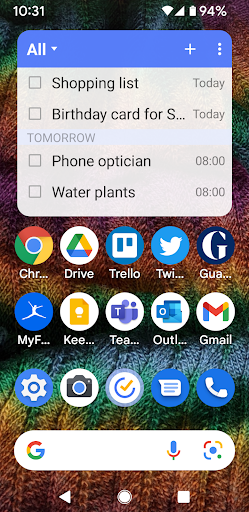
Anne Hole, a Learning Technologist says:
Now that it is easy to swipe up to see all my apps I only keep the ones I use most on my homescreen. I also have my calendar and email in widgets on screens to the left and right so I can quickly check them. They are a real mix of work and ‘life admin’ tools.
Right at the top I keep my list of personal ‘to-dos’ in the TickTick widget. I like that I can have repeating tasks (such as ‘water the plants’ every 2 weeks or annual birthday reminders) and tick them off as I do them.
Below that I have the apps I use most often: Trello is my favourite for work to-dos and keeping track of my knitting projects. Twitter and the Guardian app let me keep up with current affairs. MyFitnessPal being there reminds me to log what I eat. I use Google Keep for quick notes and things I want to keep handy – anything from ‘how to de-matt a cat’ to places I want to visit. Teams is for work, but also for friendly chat – it’s where the TEL ‘hive-mind’ lives and shares their Wordle scores!
I like to keep the camera icon handy in case one of my cats does something cute and Google at the bottom for all my questions. I probably should have IMDB on the homescreen as I am often checking on actors I think I recognise, but it’s only a swipe away.
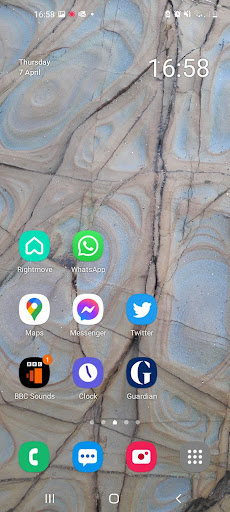
Sam Hemsley, an Academic Developer says:
I like a calm and uncluttered homescreen with what I consider to be ‘just the basics’. Rightmove is a temporary necessity as I’m still in the process of finding a new permanent home, having moved to Brighton relatively recently. Google maps is always there, but has come into its own when navigating between flat viewings, whether driving, walking or hopping on and off Brighton’s buses. It’s been invaluable for working out which mode of transport will be quickest at any one moment in time. BBC Sounds is there primarily so I can listen to podcasts while walking (generally science or comedy). Twitter and the Guardian are my windows on the world and I often find myself sending links to my Outlook account when I encounter something useful for work.
A quick swipe to the right and I have my personal calendar and a quick swipe to the left I can access a folder with work related apps such as Outlook (work emails and calendar), Google Drive, Microsoft Office and Teams. However, the latter gets added and removed on a regular basis (it’s a nice quick process either way) depending on need. It’s very useful for keeping up to date with colleagues while on the move (and for consulting the ever supportive TEL ‘Hive Mind’). I tend to delete it during periods when I’m mostly at my desk and am being annoyed by alerts popping up on both my phone and computer. I use the MindBody app to book onto exercise classes and Wordle is also, of course, close at hand.
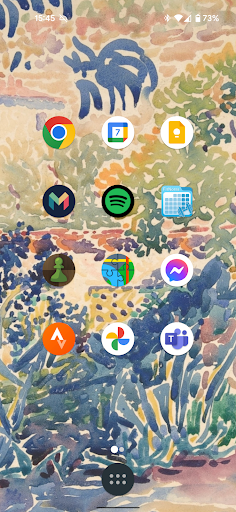
George Robinson, a Learning Technologist says:
I like my homescreen to be clear and uncluttered so have all text stripped out. I use Google Chrome as my mobile website browser, then Google Calendar to keep track of my life and where I’m meant to be at any one time. I use Google Keep for ideas and notes for my day to day life like story/song ideas, shopping lists, odd conversations I overhear etc. I use a lot of Google apps as I like their simplicity and colourful design. Monzo is used for all my financial tasks I find it’s a fantastic app as you can easily split bills with friends and share money, useful in a shared house or when eating out. Then I use Spotify for groovy tunes and podcasts! I still find Spotify amazing in that I can search for nearly any odd song and it’ll bring it up and play it, we are very much living in the future.
FitNotes is a fitness app that lets you design and track your workouts which I use for the gym and general fitness to track how I’m doing, it’s open source and free and allows for a lot of customization. The Chess.com app I use for my mild addiction to online chess games. Locus Map is a hiking app I use to plan routes and to navigate when I inevitably get lost. Facebook Messenger is used for chatting to friends. Strava is an app to track my running routes as well as see how my running friends are doing. Google photos is for all of my photos and media and then I use Microsoft Teams to keep in touch with my wonderful colleagues easily online
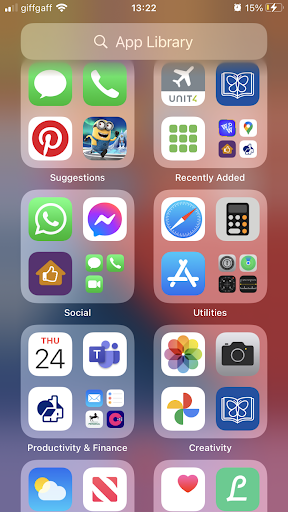
Katie Turner, the TEL Co-ordinator says:
My apps are very much organised in categories for work and lifestyle. I find that having these in sub-categories very helpful for finding what I want to use quickly. These are based around organising daily life such as daily banking, social and fitness.
For me working hybrid I find it useful to have apps relating to work handy on my phone. My work apps include Microsoft Teams and Unit 4 expenses. I also have a new app called Collctiv which I use for arranging group collections for my team. This has been a really useful app that I can check and manage. The functionality is easy to use and you can integrate it with Microsoft teams easily for adding people.
To organise my life I use the Apple calendar app to organise my agenda with daily tasks or planned events. I also like to make lists whether this is for shopping, work tasks or errands. Before I had my iPhone I would mainly write these down on paper, but now everything goes on my reminder list on my phone and it’s all in one place. I like the simplicity of it and that you can set yourself reminders. As today most payments are done by apps and card, I have parking apps downloaded as I find these easier to use when I’m out and about.
I am still an avid fan of Pinterest. I find it inspiring for ideas for work and creative projects at home. I use my Lifesum app every day for health and fitness, as this app calculates your nutrition and fitness on a daily basis. You can set yourself goals and I find this is a motivation for me.
I have a few games apps that I use for fun including Minion Rush. This is more for play and keeping my family entertained.
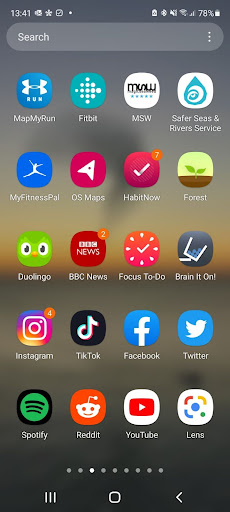
Emilie Hayter, a Learning Technologist says:
The screenshot shows the apps I use most consistently on my phone and I arrange them based on their related uses. In the top-left, I use several apps to help track my health and fitness including Fitbit (which is paired with my smartwatch) and MyFitnessPal to log what I eat. I like using the digital versions of ordnance survey maps to plan hikes as it shows publicly accessible paths, and MapMyRun which is a GPS tracker that I use to plan running routes. I am a keen swimmer and being based in Brighton I use MagicSeaweed (MSW) to check the wind and wave reports for safety and the ‘Safer Seas and River Service’ which send alerts if there are any water quality issues from pollution (both top-right). In the centre of the screen I use several lifestyle and focus apps which help with digital distractions. HabitNow is a daily routine planner that helps you create and sustain positive habits, Forest and Focus To-Do both use a version of the Pomodoro technique to get you to hyper focus and become more efficient. Brain It On! is a simple but fun app where you solve physics puzzles by drawing shapes. To the left I also use Duolingo for improving my Greek and the BBC app which sends notifications of breaking news. All of my social media and music/video content apps are housed at the bottom including: Instagram, TikTok, Facebook, Twitter, Spotify, Reddit and YouTube. Finally, Google Lens is a great recognition app I use which identifies a huge range of objects and text from your camera or photos.
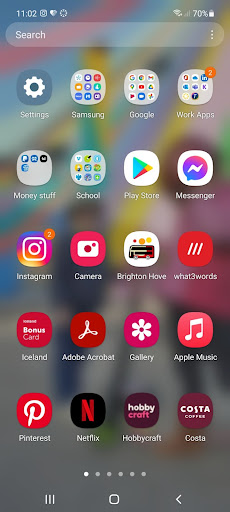
Sarah Ison, the Online Distance Learning Librarian says:
I arrange my apps in colour order, starting with red then working through the rainbow! I have a few apps grouped such as the Samsung and Google apps, work apps, money apps and child-related ones. I generally know the colour of the app I’m after and it looks pretty so I like organising them in this way! My work apps are Outlook, Canvas, OneDrive, LinkedIn, Teams, Kortext and Timetastic. At the moment one of the apps I use the most is Duolingo to brush up on my Spanish, and to learn French with our daughter, the leaderboard and slightly competitive nature of it is a bit addictive! Other frequently used apps include Pinterest, and streaming apps for video content. I recently downloaded Borrow Box so I can easily borrow and browse e-books/e-audiobooks via the local public library. I don’t use the phone much for life admin, as we still find a paper diary on the side more useful with all family birthdays, trips, appointments, school stuff and activities in it though it would occasionally be more useful if it was online. As a stationery addict I can’t let go of a paper-based diary yet though!
You will have noticed that we are an interesting bunch with some very different approaches to mobile apps. There are probably a lot of apps here that you use yourself but maybe you’ll have found something new – or a different way to use your phone to manage your work/life balance.


