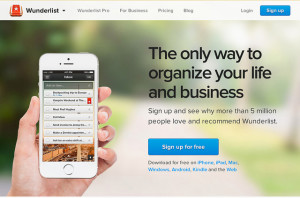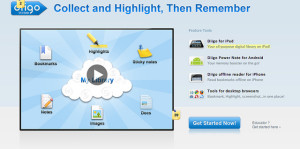It’s the start of a new academic year and, to help new and returning students make the best possible start to the new term, the Technology Enhanced Learning (TEL) team have compiled a list of five of the top apps to help you with studying and managing your time.
These apps are available across all platforms. This means that whether you are using your mobile phone, a tablet, a laptop, or inter-changing between all three, you can still access your study apps.
We have included only student-friendly apps that offer a basic free version in our top five.
1. Evernote
Evernote is a note-making app that does much more. With tagging, reminders, sharing and a powerful search capability, it is a great productivity tool for organising your study.
You can type text notes, add a photo, record audio, attach files or scanned documents (see camscanner), clip web pages or send material to your evernote email address.
Notes are kept up-to-date across all your devices whether you are using iOS, Android, Blackberry, Windows, a web browser or a combination of the above.
The Evernote system of tags, notes, notebooks and stacks can be adapted to the way you like to work. With checklists and reminder emails, it can double up as a to-do list organiser.
Have a look at this quick overview of how to get the most out of Evernote and these 5 Tips to Use Evernote For Academic Achievement for more information and ideas.
You can download Evernote on a desktop or laptop PC or Mac, get the app for an iPhone or iPad, Android device and/or use the web-based version.
2. Wunderlist
Wunderlist is a to-do list app that allows you to create lists, organise your work, share lists and collaborate easily with others.
Award-winning Wunderlist is also available via a web browser so you can access it from any device with internet access. With multiple separate lists it allows you to organise all areas of your life in one place. The Wunderlist app is easy to use, visually attractive and you can change the settings to suit your personal preferences.
A nice feature for students is the ability to share lists – perfect for collaborative working. If you are organising a project presentation in a group, for example, sharing a list can be a really useful way to keep on top of a project which involves several people and many tasks.
As you tick off each of your to-do’s, you’ll hear a satisfying ‘ping’ or ‘whizz’ – a very motivating way to get through your task list.
Downloads for Mac, iPhone, iPad, Android, Kindle Fire, Chromebook, Windows phone, Windows 8 are all available on the Wunderlist download web page and you can also access Wunderlist on the web.
3. Pocket
Have you ever been casually browsing online and seen something that looks interesting but you don’t have time to read or look into the page right there and then?
Enter Pocket.
 Pocket is a ‘save it for later’ app that allows you to add articles, blogs, wikis, videos and pretty much anything to go back to later. Pocket can work with a browser extension that sits on your toolbar and instantly saves any web pages at the click of a button. Pocket can also save content from apps on your mobile device so if you are using apps such as Twitter, Flipboard and Zite you can save content from these too. Once saved to your Pocket you can easily order and tag items to ensure that you can find them easily.
Pocket is a ‘save it for later’ app that allows you to add articles, blogs, wikis, videos and pretty much anything to go back to later. Pocket can work with a browser extension that sits on your toolbar and instantly saves any web pages at the click of a button. Pocket can also save content from apps on your mobile device so if you are using apps such as Twitter, Flipboard and Zite you can save content from these too. Once saved to your Pocket you can easily order and tag items to ensure that you can find them easily.
One of the main benefits of Pocket is that it makes content available for offline viewing so if you find yourself in an area with no connection then you will still be able to access the content you have saved for later. A further benefit is that Pocket allows for easy sharing of content via social media or email or so if you want to share any content you’ve read with a friend or colleague, it couldn’t be easier.
The Pocket app is available for iPhone and iPad, some Kobo e-readers, Android devices, and on a web browser.
4. Diigo
With Diigo you can forget lists of ‘bookmarks’ or ‘favourites’ tied to individual devices, and start keeping your personal library of super-organised digital resources in the cloud.
By tagging your finds you will be able to organise them in meaningful ways that will help you find them when you need them again – no more trying to decide which folder to file a bookmark in.
Diigo also goes beyond bookmarking to let you annotate websites, take screenshots and archive whole web pages you find while researching online – so no more worries about that perfect source disappearing just when you need it most.
You can also share with others working on group projects.
The SussexTEL Diigo Library will give you an idea of what a collection of resources can look like.
Everything you will need, from browser add-ons to mobile and desktop apps can be found on the Diigo Tools web page.
5. Mindmeister
This is one of the best-known mindmapping tools. A mindmap can help you to visualise complex structures or relationships between ideas. They can be enormously useful when trying to make sense of what you are learning or planning your essays.
Mindmapping on paper can be frustrating because as your ideas develop you want to move things and change the relationships between parts of the map – all that becomes much easier online. If you haven’t tried mindmapping before, why not try a live demo of the web version of Mindmeister.
The free version of Mindmeister allows you to work on up to 3 maps at a time and you can share your mindmaps with others. There are some templates to get you started if you want a particular structure.
There are mobile apps for iPhone, iPad and Android as well as the web version and your maps sync across all your devices.
TEL’s A-Z of apps
If you like the idea of using apps in your learning and would like to explore more, please take a look at our list of A-Z of apps. If there is a good app that helps you with learning or organising and you would like to share it with us, please email the team at tel@sussex.ac.uk
We’d love to hear about your favourite apps – why not tweet us @SussexTel and let us know?
Good luck with your studies!