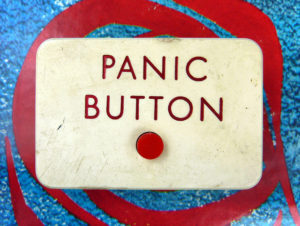
Let’s Panic Later flickr photo by wackystuff shared under a Creative Commons (BY-SA) license
I recently wrote How to overcome barriers when using tech in your teaching.
The post inspired me to think of more ways to introduce technology into your teaching, especially if you are new to using technology, worried, reluctant – or all three.
The ideas here are simple and require no specialist skill or knowledge. You can pick out one or two ideas to use in your own teaching to:
Below you will find a number of scenarios that you might find yourself in as a teacher. The scenarios each present a dilemma followed by a simple idea for using technology with your students.
Teaching and learning scenarios
Scenario 1. I want to get responses from my students but I don’t really want them to use a mobile app. I don’t want students distracted by their mobile phones.
Idea. You could try Plickers. These are scannable cards that you print (for free!). Once Plicker cards are assigned to students, you can glean feedback from them by scanning the Plicker cards with the Plickers app on your phone. Only you need a device in this instance! You can display the results of the feedback you get on a screen using the LiveView and you can also keep and export feedback.
See Plickers! An easy-to-use quizzing tool. There are sets of 40 or 63 Plickers cards but if you have a larger group, you could split the larger group into smaller group and assign a Plickers card to each group.
You can use your Plicker cards over and over again so you might want to laminate them to keep them going for longer (matt laminate to prevent shine interfering with scanning).
Here is a diagram to show you how Plickers work (below).

Scenario 2. I want to get students to work together and collate ideas on a subject in one place. I don’t want to worry about log-ins and registering accounts and I want it to be private (i.e, not listed on web searches).
Idea. You could use Padlet. This is an online ‘virtual wall’ that allows you to add a text comment, an audio file, a video, an image or upload a document. All your students need to add to the wall is a link, so no fiddly registrations or log-ins are needed.
You can upload directly to your Padlet wall which means you don’t need to confuse saving documents and then finding them again to upload.
The Padlet wall requests access to your mic and camera or recorder which means that you can add your audio, image or video directly to the wall. You can now add comments to items on the wall (activate this option in your settings). Students and tutors at Sussex have loved it and you can now embed your Padlet wall easily into Study Direct. See Learning together: Technology enhanced collaboration for examples of Padlet use at Sussex.

Scenario 3. I want to add images to Study Direct but I am not sure where to look for them. I am a bit confused about copyright and I am not sure how to attribute images. I really don’t have the time.
Idea. You could use Photos for Class. This is a large database of images that are available under Creative Commons licences. Best of all, when you download the images they download with the attribution already included. Photos for Class is a great resource for the busy teacher. See the recent TEL blog post, Understanding Creative Commons, for a great explanation of the Creative Commons licences for education.

Twitter flickr photo by fjromeroa shared under a Creative Commons (BY-NC) license
Scenario 4. I want to learn more about social media, in particular, Twitter. I am not sure where to start. I have a Twitter account but I haven’t used it in years. I don’t really get hashtags #help
Idea. You could look at Ten Days of Twitter developed by Dr Helen Webster (@scholastic_rat).
This resource has been especially designed for academics to help them to understand Twitter and to tackle it in small bite-size chunks. Day 1 starts at the very beginning with guidance on how to set-up your profile.
Each day you will learn a little more until you are Tweeting and using hashtags.
For a helpful explanation of how to use Twitter and hashtags at conferences, see the post Conference Tweeting and Storify. See also the excellent LSE guide, ‘Using Twitter in university research, teaching and impact activities’.
Scenario 5. I am not confident about my digital skills or my computer skills. I want to improve them but I don’t know where to start. There seems to be so much to learn!
Idea. To help you with using technology in your teaching, you could onto book one of the Technology Enhanced Learning workshops. We run a range of workshops throughout the year, and we are always open to requests.
Improve your IT knowledge by booking on an ITS course at Sussex.There is a broad range of training available, from MS Word to flyers and poster design.
You might also be interested in Go ON Local. This is an initiative that allows you to find help with building digital skills in your local area.
Subscribe to the #1minuteCPD blog to ‘improve your digital skills one minute at a time’.
There’s a new technology tip everyday from the Manchester Metropolitan University (MMU) Learning and Innovation Team.
Scenario 6. I want to make a short screencast (a narrated video of your screen, perhaps talking through a PowerPoint) but I am not sure where to start. What can I use that is easy and free?
Idea. Try Screencastify. This is a simple tool for recording videos of your screen that works with the Google Chrome browser.
Screencastify records your screen for up to ten minutes with the option of including a thumbnail video of yourself. If you are camera shy, don’t worry, you can just have the audio narration of you talking through the slides without the webcam. Here is an example of a short screencast to demonstrate using the Google Voice Typing tool.
Once you are happy with your recording, you can then upload the video clip directly to your Study Direct site for students to watch the PowerPoint slides as you talk through them.
This is ideal to give to students before a session if you want to try flipped learning techniques in your teaching. See the post Screencasting and podcasting: Create rich learning resources to read about other options for making simple screencasts and podcasts.
At Sussex we also have a licence for Corel VideoStudio X9 which allows you to create screencasts. You can read about how to use this in the post Using screencasts as an instructional tool. If you are interested in trying flipped learning techniques at Sussex, you might be interested in a new Flipped Learning at Sussex group. Join us by emailing Tab Betts for details.
Scenario 7. I want to randomise my groups and use some time management tools in sessions. I am not sure what I can do other than picking students out. No one seems very keen to move once they are settled but I think new groups could change the dynamic of the room.
Idea. Try using Super Teacher Tools. There are lots of tools here you can use to randomly select groups, manage classroom layouts, random name generators, classroom countdown and SpeedMatch which allows for quiz and easy quiz matching.
The Group Maker is an easy, simple but very effective tool and somehow students seem much happier to move when the class is autogenerated. Mysterious!
We hope the scenarios here have helped to give you inspiration to start trying to use technology in your teaching and learning.
If you are keen to hear more, listen to the new TEL podcast, Teaching with Tech. You can also get lots of ideas by subscribing to our blog. Try The Learning Wheel too for subject-specific technology for teaching.
 If you would like to be part of an engaging community of teachers who like to talk technology on a weekly basis, try the Learning and Teaching in Higher Education Chat #lthechat, every Wednesday from 8pm-9pm.
If you would like to be part of an engaging community of teachers who like to talk technology on a weekly basis, try the Learning and Teaching in Higher Education Chat #lthechat, every Wednesday from 8pm-9pm.
Be warned, it’s fast and furious and we recommend using TweetDeck or HootSuite to keep up with the conversation.



