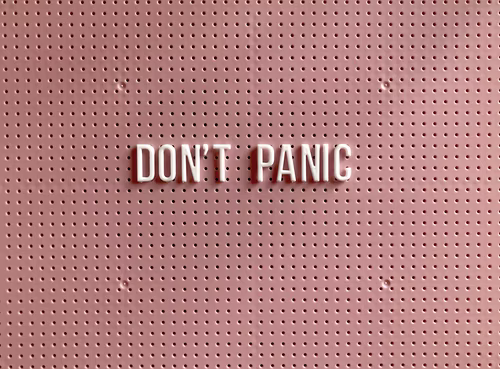Sitting in the audience, I watch as the presenter prepares us for an activity using the online tool Padlet. They share a link and ask us all to post our responses to the web page. I’m just opening the Padlet when the Wifi in the room drops out…
A common fear when using a new tool in teaching is that something won’t work as you expect. Learning technologies bring with them many benefits such as new opportunities for and improvements in collaboration, feedback, efficiency and accessibility. Situations like that described above are thankfully not common, however this fear of the unexpected can still provide a barrier to their use. In this post I’m going to look at some simple things you can do to ensure that learning technologies work and give some ideas of how to adapt if any problems do crop-up.
Plan
When planning your session here are some things to consider:
- Keep it simple. Use only one or two different technologies in a session. We list a lot of tools you might use for teaching in our A-Z of apps but wouldn’t recommend you use them all in one session. If you are not sure of the appropriate tool for an activity, contact tel@sussex.ac.uk and we can advise you.
- Variation and spacing. If possible, plan gaps between the points at which the students will be engaging with the tool. Follow an activity using one tool with something low-tech like a discussion activity.
- Prepare examples. Examples are important because they can help to clarify what you expect the students to produce in a tool, they provide a guide for students as to what is expected. If students aren’t able to post their own ideas for discussion, there is still something for them to discuss.
- Check your room. If you’ve not been there before, the ITS room facilities page provides a listing of what equipment is available in general teaching space rooms.
- Think about timing. Can you run the activity over a longer period of time? For example, share a PollEverywhere activity before a live session starts so that people can engage early. This way you get advance warning if you’ve forgotten to activate the poll.
Test
Once your activity is planned it’s always a good idea to quickly test it. If you are working in Canvas the Student View will give you an approximation of how things will appear for students. This is particularly useful for identifying where resources are unpublished or inaccessible.
Outside of Canvas, one of the most useful things is incognito mode on your browser. This helps to check if it is possible to access or interact with a tool when not logged-in as you. I routinely use this when I’m setting up to check students will be able to post to a Padlet.
Communicate
Before you start students on an activity, show them how to do it. This might be through a quick demonstration in class or by recording a quick Panopto screen capture. Also, importantly, tell them how to inform you if there is an issue. This is particularly important when using online breakout rooms and for asynchronous exercises. Often people will happily sit and chat or get on with other tasks rather than inform you something hasn’t worked. In Zoom breakout rooms there is an ‘Ask for help’ button.
It’s a good idea to check-in with students throughout a session too. I often add prompts to my slides to remind me to do this.
Adapt
With any teaching, whether or not you are using a new technology, unexpected things can happen. For this reason it’s good to have in mind some ways that you can deal with possible scenarios.
- If one student can’t access an activity resource, can you group students together?
- If a large proportion of the class can’t access the activity it may be possible to take comments verbally and summarise/enter them yourself.
- If you can’t access the tool but the students can, nominate a student or students to act as you.
- If no one is able to access the activity, run it asynchronously after the session instead.
- Things won’t always work as planned but these tips should help to keep things on track.
Guidance from TEL
If you are trying a new tool do speak to the Technology Enhanced Learning team who can give you ideas on how to make the activities work as well as possible. Hopefully this gives you some confidence in going forwards with innovations in your teaching. For ideas, do see our Case Studies page and if you’d like to share your own example of innovative teaching at University of Sussex please do get in touch via tel@sussex.ac.uk.