by Rachael Thomas, Learning Technologist, University of Sussex
Since Padlet was launched in 2008, it has become one of the most popular educational tools used here at the University of Sussex. Unlike many online teaching aids, it allows for synchronous and asynchronous teaching opportunities. Padlet continues to evolve as an essential educational technology, unveiling innovative features like AI content generation, customisable collaboration tools, and an expansive template gallery to empower teachers and enhance student learning experiences. Here is an overview of some of the latest updates.

Magic Padlet: Generate Padlets with AI
Magic Padlet is an innovative tool that aims to make teachers’ lives easier by automatically generating classroom content in various formats. Here are some of the ways it can be used to support teaching:
- Lesson Plans: Magic Padlet can create lesson plans based on class information, saving teachers time and providing a starting point for further customisation.
- Map of Historical Events: Visualise historical events by entering the subject, event, and grade level. Magic Padlet places events on a map for easy reference.
- Timeline of Events: Generate straightforward timelines for history lessons or biographies.
- Reading Lists: Curate reading lists for historians and English teachers, tailored to specific grade levels.
- Classroom Activities: Create interactive activities, considering available resources like whiteboards, iPads, or traditional materials.
- Assessment Polls: Quickly generate multiple-choice questions for assessments.
- Custom Boards: Describe your vision, and Magic Padlet adapts to your needs, whether it’s a wall, map, or timeline format.
See here for more information about Magic Padlet. If you don’t see the Create with AI option in your University of Sussex Padlet account, contact ee@sussex.ac.uk to ask for your role to be changed to “Teacher”.
Template Gallery
Padlet’s Template Gallery is like a collection of blueprints for creating engaging learning experiences. Instead of starting from scratch, teachers can pick a template that suits their needs. The gallery offers over 250 templates, neatly organised by category. Need a template for note-taking, presentations, or research? No problem! Use the sidebar to filter by specific tasks or activities. Hover over a template to read a description of its purpose.
See here for more information about the Template Gallery
Freeze Padlets
When you freeze a Padlet, you prevent any further changes to its content, preserving your Padlet in a frozen state—no one can add, edit, or delete posts. Only admins have the power to freeze or unfreeze a Padlet. If you decide to unfreeze it later, it will function exactly as it did before
Click here to find out more about how to freeze a Padlet
Custom Text Fields
Padlet has introduced powerful features to enhance collaboration and communication among users:
Custom placeholders in Padlet allow you to convey clear instructions within the post composer. When creating a new post, you’ll find placeholder text in both the subject and body fields. Customise these placeholders to guide collaborators. For instance, prompt them to add specific information. As collaborators start typing, the placeholder text disappears, replaced by their content. Additionally, you can create custom text fields beyond placeholders. Unlike placeholders, custom fields retain the text you provide, allowing you to ask specific questions or provide additional context for collaborators. For example, ask collaborators to add their name in the subject field, then feedback on a posted video. Finally, customise attachment options are available in the post composer—show or hide specific attachment types based on your Padlet’s purpose.
With these enhancements, Padlet becomes an even more versatile tool for collaborative projects. Click here to find out more about how to customise text fields
Pinned & Wide Posts
Pin a post to the top of your Padlet to keep important information (e.g. instructions) in view, or make your post wider, to accommodate longer posts. Click here to find out about Pinned and Wide Posts and more
Please click here to find out more about Padlet’s latest updates or contact educationalenhancement@sussex.ac.uk if you would like to be given access to the Sussex Padlet Backpack account, if you would like to update your role to gain access to the advanced features, or if you would like help or advice on how to use Padlet to support your teaching and learning.


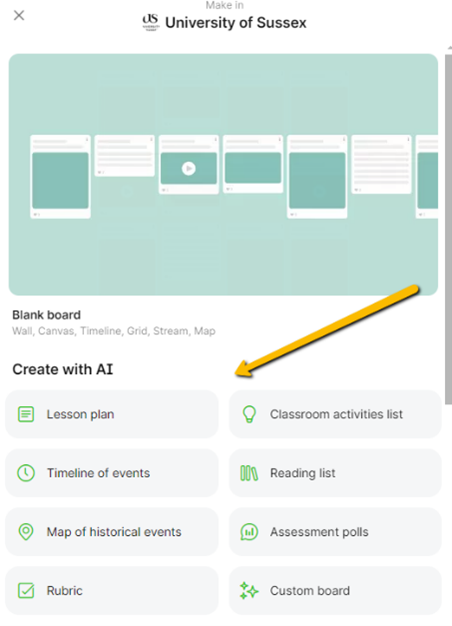
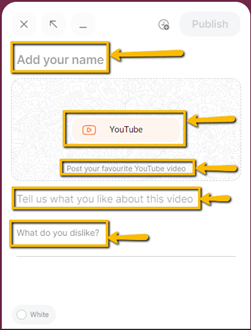
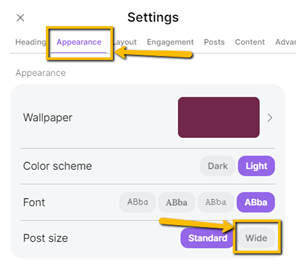

[…] Updates to Padlet (Rachael Thomas) […]