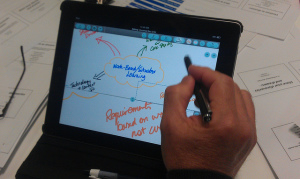A big welcome to the TEL team, Kitty Horne; our new Learning Technology Assistant. This is Kitty’s inaugural post; a look at Nearpod and how it can be used in teaching and learning.
What is Nearpod?
Nearpod is a tool which allows you to create engaging, interactive presentations. It’s packed with great activities and tools.
You can create a presentation which is then viewed by students on their mobile device. Students can interact via their mobile device, whether they are in the classroom are not. This allows for creating exciting, interactive lessons, as well as potential distance learning opportunities. Nearpod is available for free at GooglePlay, AppStore and WindowsStore and at www.nearpod.com, making it highly accessible.
Interactive Features
There are various slides to choose from when creating your presentation. You can add text, image, audio, video and slideshows of images, or PDFs. In addition you can also add interactive activities such as open ended questions, polls, quizzes and ‘draw it’ – a whiteboard feature. As well as annotating images, the draw-it function could be used, for example, to gather ideas during discussions.These activities allow students to interact with presentations and become more engaged with the lecture.
Nearpod allows up to 30 participants to connect to each presentation at a time and includes reports on students’ progress which are stored in your Nearpod account. Immediate feedback of students’ results is also provided during the presentation and is displayed only on teaching screens so students need not be anxious about results being shared. In addition, staff can be alerted when students stray from the app!
Nearpod drawbacks
One drawback is the limited formatting abilities when creating slides. However, this problem is bypassed by the fact that you can drag and drop your existing Powerpoint files into your Nearpod presentation.
Nearpod also has a collection of pre-made free or paid presentation templates to choose from, as well as a clone tool which allows you to duplicate and edit presentations.
Another issue is that this mode of presenting requires each student to have a mobile device, something that could be outside of your control.
‘Nearpod Homework’ – great for flipping your classroom
Nearpod also offers its users Nearpod ‘Gold Edition’ for a monthly premium. This includes 3GB storage, 40MB file uploads and up to 50 students connected per session as well as additional features such as embedded twitter feeds, web pages and YouTube clips.
Furthermore, teaching staff are able to make use of ‘Nearpod Homework’. This allows students to access presentations in their own time, allowing for presentations to be completed as homework. This would facilitate flipped learning as students could complete presentations before class and come prepared with questions and knowledge to engage in discussions and activities.
However, without ‘Nearpod Homework’ students are not able to move between slides during presentations, meaning that if a student misses something or the presentation moves too quickly, students cannot move back to view slides again. On the other hand, this problem can be partially solved by the ability to send a link to the presentation so that students can review it afterwards.
Nearpod has many great features that allow for your presentations to become even more engaging, and the activities it features allows for greater interactivity. The ‘Gold Edition’ features such as the embedding of YouTube videos, websites and ‘Nearpod Homework’, are particularly appealing as they allow for teaching staff to convey even more information outside of class time, enabling individuals to gain the most from flipped learning.
For examples of Nearpod in higher education, please see:
Using Nearpod to enhance Social Care students engagement in lectures
Embracing Hand Held Technology within Higher Education: ‘Nearpod’
For more help with using Nearpod, or any other learning technologies, get in touch with your school Learning Technologist.
Follow Kitty Horne on Twitter: @kittyrhorne
Notes
Image creative commons licensed (BY) flickr photo by Vanguard Visions