
Creative Commons for free images! flickr photo by Kalexanderson shared under a Creative Commons (BY) license
Giving presentations is as much part of academics’ lives as it is their students’. Whether presenting at a conference or in an undergraduate seminar, there are digital tools to help with every step of the process.
In previous posts such as Smarter study – 5 essential apps for students, Clever apps for smart researchers and A-Z of apps, reloaded! Piktochart, Plickers and Trello, we have discussed many different tools to help with aspects of academic life. This time, however, it is all about presentations and the many ways you can ‘do it digitally’.
Getting ideas together
The first step in preparing your presentation is gathering your ideas and materials. It is likely that at least some of your research will be done online and there are many tools for collecting digital content. We have previously suggested Evernote, Pocket and Diigo for collecting and organising your resources. As staff and students at the University of Sussex have access to Office 365, you might also want to consider using OneNote.
Organising a group presentation
If your presentation is to be a collaborative effort, then as well as sharing resources with one of the above tools you may want to divide work between the group and keep track of progress. Several online task management tools allow you to allocate work to individuals and keep track of who has done what, such as Wunderlist and Trello. Either of these tools works on the web and with iOS and Android so you can keep track of your to-do list and projects on all your devices.
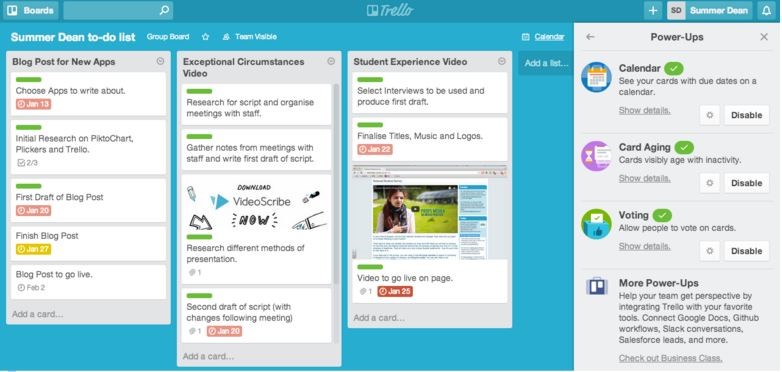
An example of Trello using Summer Dean’s to-do list.
Choosing your presentation tool
Not so long ago an academic presentation inevitably meant PowerPoint, but today there are more options.
- If you are presenting in one of the teaching rooms at the University of Sussex where a SMARTboard is installed you can use the Smart Notebook software to prepare a presentation.
- Prezi, a virtual canvas for presenting ideas, can be particularly useful for visualising ideas with an abstract or concrete spatial relationship. You can space out elements of your presentation and move between them or zoom in. The Edu Enjoy plan is free to anyone with an email address issued by an educational institution (such as sussex.ac.uk) and offers increased storage and privacy options. Prezi provide some great online resources to get you started.
- Haiku Deck is an online tool which helps you design slideshows (called ‘decks’) which follow best practice. The free version includes templates, layouts and Creative Commons images, but be aware that the free account makes all your decks ‘publicly viewable, searchable, and reusable’ and you cannot download or export them unless you have a Pro Account.
- Sometimes data is best presented as a poster, in which case you might want to look at infographic authoring tools such as Piktochart.
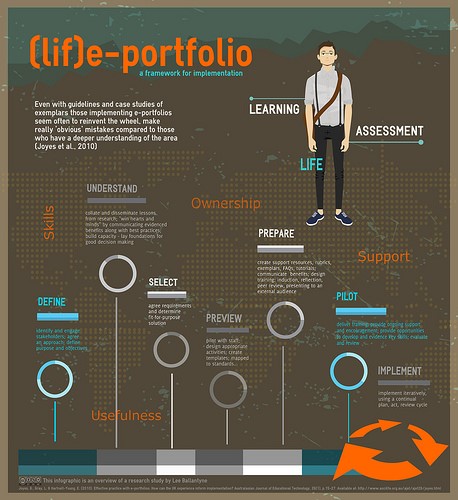
An infographic via Pixlr. flickr photo by @lee_ballantyne shared under a Creative Commons (BY-NC-ND) license
Finding and attributing images
Whichever tool you choose for your presentation you are going to want some images to grab your audience’s attention. There is some confusion around which online images you can use in your work, but don’t forget that images are born copyrighted just as written work is. Fortunately a lot of people apply Creative Commons licences to their work so that others can use them. We have blogged before about Using Creative Commons images in presentations and how a Flickr attribution helper can take the hassle out of working out how to properly attribute images.
Making presentations interactive
Even the best planned and beautifully designed presentation can be a fairly passive experience for the audience. Fortunately there are now numerous digital tools to let you make your presentation interactive.
If your audience are likely to have smartphones or other mobile devices with them you could try polling with a response system such as Poll Everywhere, run quizzes with Socrative or more varied activities with Nearpod.
Even if yours is the only smartphone or tablet in the room you can still get digitally interactive with Plickers which uses printed cards, scanned by an iOS or Android device to run multiple-choice quizzes with groups of up to about 20.

Super charge your conference with Twitter. flickr photo by DashBurst shared under a Creative Commons (BY-ND) license
Tweeting at conferences has been common for some time – providing both a backchannel for those at the event and a way of extending the reach of the speakers beyond the conference hall and recently you may have seen Periscope used to livestream academic events. If you prefer to hear from your audience without broadcasting to the world you might prefer TodaysMeet which creates a private ‘digital room’ where participants can posts comments and questions.
Whether you are presenting to a small seminar group or to a huge conference audience there is likely to be a digital tool to help you along the way and if you remember these Top tips for designing presentations you won’t go far wrong.
University of Sussex staff wanting help using any of the digital tools mentioned in this blog post, or to discuss using other learning technologies can contact tel@sussex.ac.uk.



[…] Read the full story by University of Sussex Technology Enhanced Learning Blog […]