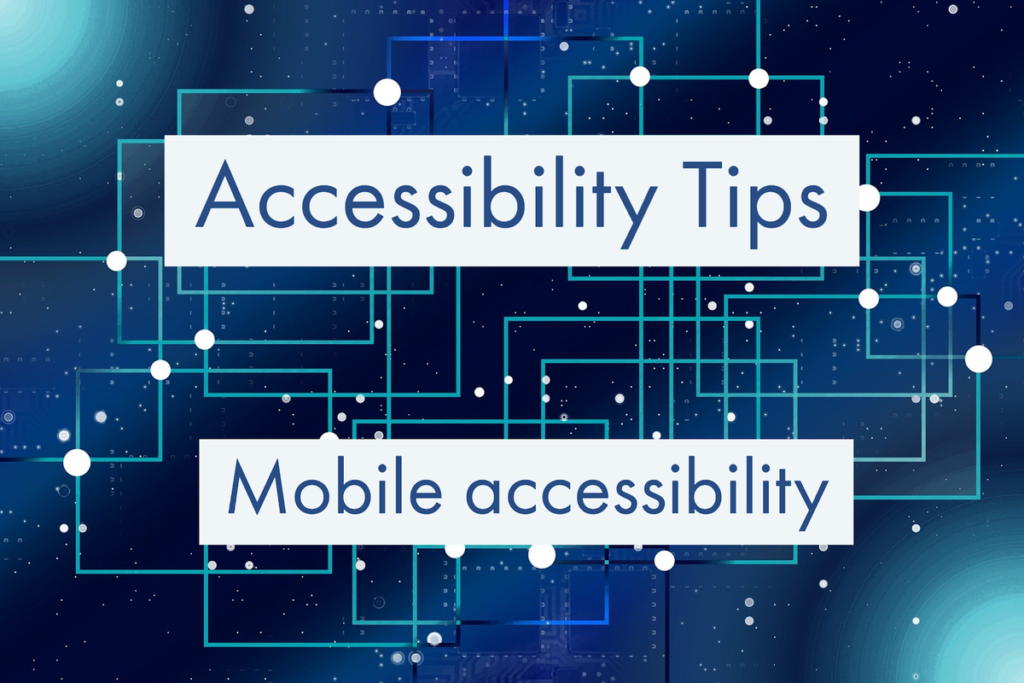
Accessibility is a hot topic in Higher Education. Around 15% of the student population at the University of Sussex have registered disabilities with potentially many more who have unidentified or undisclosed needs.
Mobile devices and the iPhone in particular have been a massive enabler for people with disabilities. Google have also made accessibility improvements over recent years and the latest versions of Android rivals iOS for features. Blind students may use the inbuilt screen readers (VoiceOver, iOS or TalkBack, Android) and students with physical disabilities may use alternative means for navigating their devices such as switch control.
In this post, we will focus on some of the other features that can help to improve the experience of accessing learning resources on mobile.
Display options and reading the screen
Mobile phones are by their nature small so the default text and graphics also tend to be quite small, however it’s easy to change the font size. These support pages will show you how to cChange font size on Android or iOS devices.
Colour blindness affects around 4.5% of the population, which equates to around 1000 students at Sussex. Both Android and iOS enable users to apply colour filters to their screen to improve contrast and readability. These support pages will show you how to change colour filters on Android or iOS devices.
If you need help reading on your mobile device you don’t have to use a full featured screen reader such as those mentioned above. Once iOS’s Speak Screen function is turned on, swiping down with two fingers will read whatever content is currently displayed on screen. Android has a similar Select to Speak option which will read all text that is visible on screen.
Taking control
Wellbeing is an increasingly important topic in HE and mental health condition is the most frequently registered disability at the University of Sussex. Your digital devices can help you to improve things. Android version 10 includes a focus mode which allows you to pause notifications from distracting apps. On iOS, ScreenTime will allow you to pause notifications while also allowing you to set usage limits for certain apps.
You may not want all these accessibility features turned on all the time so both iOS and Android offer shortcuts to open them. Newer versions of Android have a dedicated accessibility button at the bottom of the screen which can be configured to launch certain tools. On iOS, the home button or side button can be set as a shortcut to launch accessibility tools.
What’s coming?
This is a fast changing area. The most recent Google devices now provide real time transcription and captioning for any media playing on the device, without the need for an internet connection. Apple also continue to make improvements. To keep informed, Google provide accessibility help pages with up-to-date guidance on the Android accessibility. Information on iPhone accessibility features are available on the Apple website.
If you have other questions about how you can make your teaching practice more accessible, please contact tel@sussex.ac.uk.



[…] Read the full story by University of Sussex Technology Enhanced Learning Blog […]