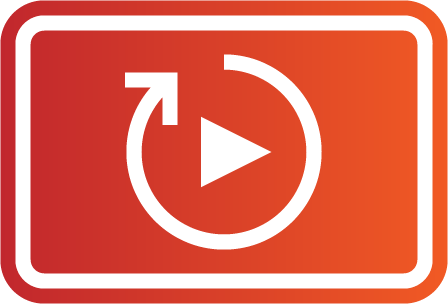
Autumn term is fast approaching and with the move to planning for online delivery first, many people are thinking about pre-recording short video presentations to use in their teaching. Here are some tips to make these engaging, accessible and reduce the need to reproduce them year on year.
Keep presentation videos short
There is research to show that people have limited attention spans for online videos so shorter is better. Chunking of videos is also part of the University of Sussex Baseline and will help to produce a more flexible resource for students.
Use an accessible template
When designing for online, it’s more important than ever to make sure our resources are accessible to all students. Typical issues include insufficient colour contrast between text and the background, and unreadably small font sizes.
The University of Sussex provides a recommended template which uses accessible colour combinations. Do remember, the content you add to your slides must also be accessible.
It is good practice to add alternative text for images in your slide deck. While alt text is not visible to students in video presentations, it is still important if you are providing your slides separately to students.
Pre-recorded videos must have subtitles
From 23rd September this year (2020) all pre-recorded video must include subtitles. In Panopto you will need to manually add the Automatic Speech Recognition (ASR) captions.
With this reliance on ASR captions, good quality audio becomes all the more important. One way to improve audio is to use an external microphone positioned close to you. I’ve used a lavalier microphone clipped to my chest. If buying a mic, make sure your computer has the relevant ports to support your chosen model.
Avoid reference to specific term dates
It can take time to produce a good video so the more reusable your video the better. You may want to refer to an assignment deadline but doing so can reduce the longevity of your video. Instead, refer students to the relevant assignments screen in your module.
Avoid displaying full link text on-slide
Links to resources and websites, like course dates are prone to change (and without additional effort, students can’t click a link in a video). It is better to refer students to a reading list or embed the video in a Canvas page and include the links to resources below it.
Use licensed or rights-free images
Use of images can greatly enhance the interest of a presentation but it’s important you only use images for which you have licence.
Ensure that all images included in your presentations are either licenced, or rights free and provide the appropriate attribution. Creative Commons Search makes it easy to find rights free images and helpfully provide the attribution for you but there are many other sites too.
Making changes to recordings
Where you do need to make changes to a recording don’t jump to re-record the whole video. Our video hosting platform, Panopto, has some useful functions for making corrections.
Switch out slides
For presentations recorded using Panopto, where you spot a typo or some small piece of information has changed in a slide it is possible for you to upload replacement slides or even replace the full slide deck.
Edit out errors
If you cough or are interrupted while recording, don’t worry, repeat the last sentence and you can edit out the first take once the video is recorded.
Add additional clips
If you get to the end of a video then realise you’ve missed a vital piece of information all is not lost. Panopto will allow you to edit in additional videos where you need.
Support from TEL
If you need any further support with creating video presentations, see our guidance on the Teaching Online, Learning Anywhere site, or contact tel@sussex.ac.uk.


