We all know that trying to focus on someone speaking for long periods can be very draining, more so when we are increasingly holding digital meetings where a plethora of distractions lurk behind every browser tab (the rise of the digital world appears to have decreased our already fragile attention spans), so in a situation such as this how can you ensure that you keep your students’ eyes and minds engaged and focused on your teaching and their own learning?
Polls
Zoom has the ability to pose questions to participants at any point through the Poll tool which allows you to pose multiple choice question/s to your students. You can use this to poll students on how they are finding the current session or what topic they’d like to cover next.
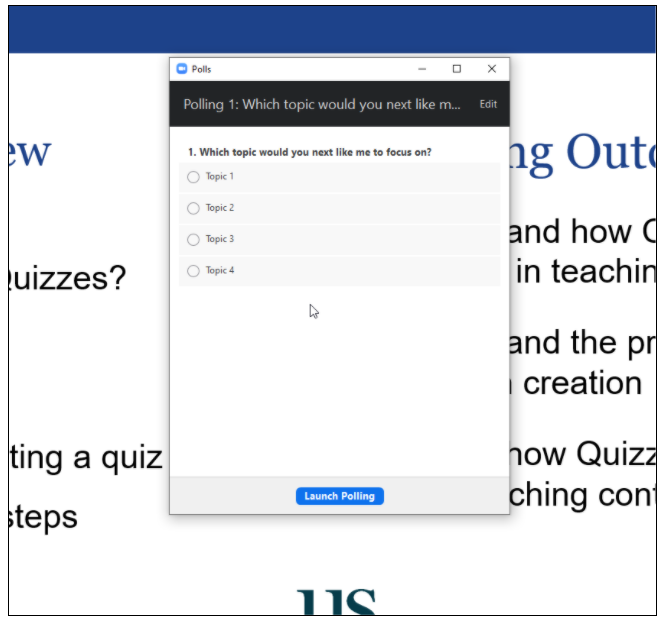
For guidance on using Polls in Zoom see the Zoom guidance on Polls
Chat
Ask students to put suggestions or ideas to a topic within the chat, even if you can’t respond to all the responses due to a large cohort size or time constraints you can respond to a few responses and build on them, just the fact that your getting students to think about the question your asking them and formulating a response through typing will increase engagement and attention.
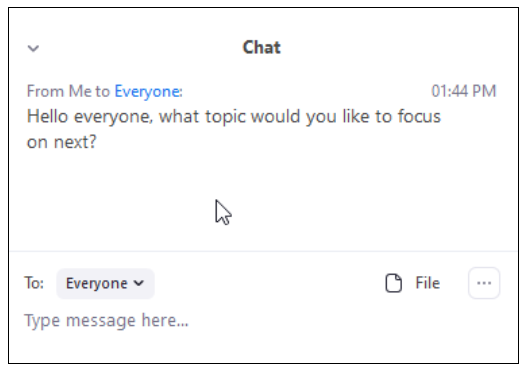
Non-verbal feedback
Probably the easiest way for students to interact with just a click of a button is for them to use the non-verbal feedback tools within Zoom. This allows students to choose an icon that will appear next to their name within the Participants menu within Zoom. Even with large cohort sizes this makes it very easy to quickly get some clear feedback from students.
You can use this to have regular check-ins with your students to assess their understanding and comprehension of the topic at hand, if they need a break or to see if you should adjust the pace of your session.
It may also be good as a way to engage students who feel too shy or anxious about typing a response into the chat.
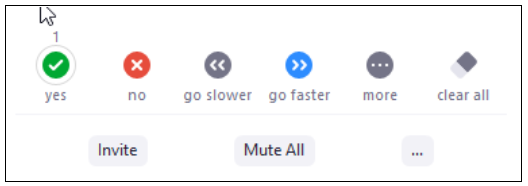
See Zoom’s guidance on non verbal feedback for more information
Whiteboard
The whiteboard functionality in Zoom allows you to display a whiteboard onto the screen which students can write, draw on and annotate, this can allow for a bit of informal engagement, getting students to write out a response or even draw a response to a certain question or prompt onto the whiteboard. See Zoom’s guidance on whiteboards for more information
If you’d like help with any of the features of Zoom or any of the other technologies we support then please contact Technology Enhanced Learning at tel@sussex.ac.uk


