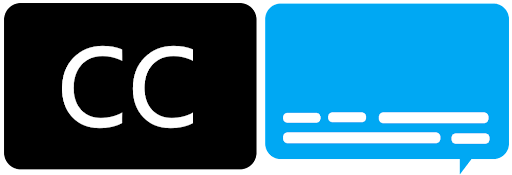
When creating learning resources it’s important to make sure that they are accessible. Not only does this provide students with the support that they need, it is a legal requirement. One way of doing this is to provide text alternatives to video and audio resources, which can be done relatively easily through the provision of captions and transcripts. This addition to your learning resources can provide benefits to many learners, for example D/deaf and hard of hearing students, students for whom English is a second language, and students with a learning difference. Captions can also be useful when a student is watching a video in a noisy environment or somewhere they are unable to play audio.
At Sussex we have two main platforms, Zoom and Panopto, that are used for creating video and audio resources and which are able to automatically generate captions.
Panopto
Whenever you record a teaching session using Panopto, or create an additional resource using the tool, Panopto takes your audio and creates Automatic Speech Recognition (ASR) Captions which are available once your video is published. Although no speech recognition software is error-free, Panopto creates captions which can be easily edited once published to improve them.
Once your captions are created they also become searchable within Panopto. This can help students to locate specific topics or information they want to revisit, allowing them to rewatch sections of your resource. The Panopto player is also able to be customised by individual students meaning that they can switch the captions off should they find them distracting and can select the size, position and colour of captions.
Zoom
When running live online or hybrid teaching sessions you may be using Zoom. As well as producing captions after the fact, Zoom also creates automatic live captions which students can view on their screen while a teaching session is taking place. You can find this option in the Zoom toolbar under the option ‘Live Transcript’. To enable live transcription at the beginning of your class select ‘Live Transcript’ and then select ‘Enable Auto-Transcription’.
As with Panopto captions, students can choose to switch these off should they need to. Unfortunately, live transcription isn’t yet available in Zoom breakout rooms. Once your Zoom recording has finished a copy is automatically created in Panopto using the live transcript to create your captions. Students can then rewatch the recording with the benefit of the searchable added captions.
As mentioned earlier, captioning services aren’t accurate one hundred percent of the time, so here are some tips for creating the best quality captions:
- Check your audio – make sure that your audio is turned on. Check both that the audio is selected correctly in Panopto or Zoom and that your microphone is not turned off or muted on the microphone itself.
- Avoid background noise – try to make sure that there isn’t too much noise in the background of your recording. Record in a quiet space where possible and make sure that there is nothing covering your microphone.
- Speak clearly and slowly – as much as possible, try not to speak too quickly and enunciate your words, particularly more technical or subject specific words. Try to be aware of where you are in relation to the microphone, if you move further away it will become harder to pick up your audio.
- Repeat questions from students – repeating any questions or comments from students will make sure they are recorded within the captions.
Resources and support from Technology Enhanced Learning
Here are some useful resources which will take you through how to use captions in both Panopto and Zoom. As always please contact tel@sussex.ac.uk if you have any questions or would like to discuss how you can create more accessible teaching resources.


