Padlet has come a long way since it was first introduced as a teaching tool at the university with a number of updates and new features that have been added to it. In this blog post we’ll explore four recent features and explain how they can help you use Padlet within your teaching
1 – Polls!
You can now create polls directly within Padlet, these are currently restricted to multiple choice polls but can serve as a quick way of assessing your students on a question or getting a group consensus.
For example you may wish to do some brief informal knowledge assessment of your students, having some Padlet polls which give them some MCQ questions they can use to test their understanding of a subject.
In terms of getting group consensus you might want to get students to pick an area they’d like to focus on next.
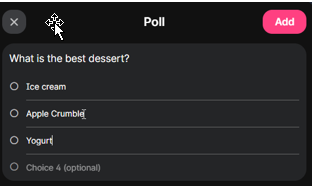
2 – AI image generation, i.e. I can’t draw
Have you ever spent time trying to find the perfect image for your teaching materials, or indeed found that you couldn’t find an image that matched what you wanted? Well those are now problems of the past as image generation has now appeared within Padlet!
When creating a Padlet post you can select the option “I can’t draw” which will allow you to then write a text based prompt, an image will then be generated based on this prompt.
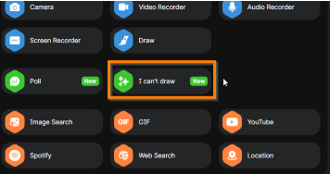
In the below example images I wrote a prompt for “a seagull eating chips” and then “A squirrel in formal attire” which quickly produced the below images. These are the sorts of images that would either be beyond my ability to create or would have taken huge chunks of time to either create or track down online and that wouldn’t have been worth the investment of time vs the value to learning in most cases, but by getting the AI to create these images it only takes me a minute or two to write the prompt and download the image.

This quick way of creating images can be fantastic if you’d like to literally illustrate a point, provide a visual metaphor or use an image to provoke questions or a debate. Students can also use this feature to generate images in the same manner, you could incorporate this into activities i.e. asking students to create an image that summarises their thoughts on a question or concept.
3 – Schedule posts
It’s now possible to schedule Padlet posts, this means that rather then a post appearing immediately you can choose a specific date and time for the post to appear, this could be useful if you have a Padlet you use over a semester and wished to have weekly content appear to students at the start of each week. Rather then having to manually go in and post each time you can instead have a post appear automatically at the set time/date.
This could also be useful if you wanted to use Padlet within a session and wanted answers or expanded information to appear part way through the lesson.
This feature can also be used by students, this could be useful in cases where you might want students to individually write out a response to a post but you don’t want everyone else to necessarily see it at the same time i.e. if you didn’t want students to influence each others answers by seeing what people are posting immediately. In a case like this you could get all students to schedule their posts to appear in say 10 minutes time when they’d all appear together.
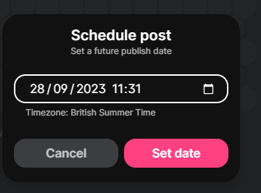
4 – AI powered moderation
There can be cases where students may abuse the ability to have anonymity when posting to leave inappropriate comments or materials, particularly when you are dealing with large cohorts, previously this would have been a choice between either trusting that no-one would post such a comment or expanding a vast amount of time manually moderating all the comments yourself (which is impractical most of the time). But now there is a third option, using the new Auto detection feature, this will use AI to attempt to automatically moderate posts, any that the AI detects will be flagged up to you for moderation where you can then decide if it can be approved or not. In this way you can attempt moderation with large amounts of students if required in a more sustainable fashion.
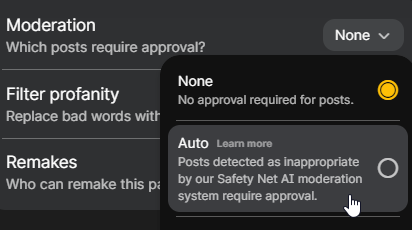
Conclusion
Hopefully you’ve found one or more of these new features interesting and can apply them within your teaching, if you’d like any help using Padlet please get in touch with Educational Enhancement at EducationalEnchanment@sussex.ac.uk



Thanks George. Helpful post. I am particularly enjoying your squirrel in formal attire. Some great new functionality that makes Padlet even better.