Thankyou for reading this EE blog post this is representative at the time is was written.
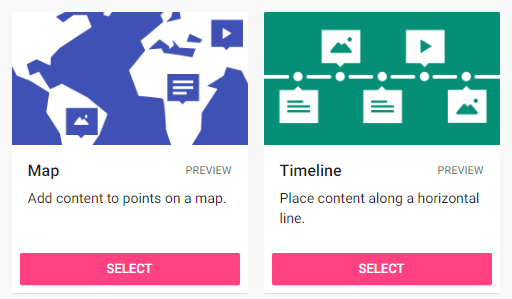
Padlet has been a popular tool for staff and students at Sussex for some time, which is why we have a Padlet Backpack licence and a range of guides and case studies on our website.
As teaching and learning have moved online this tool is being used even more. One of the main reasons people like Padlet is its versatility – with a blank digital wall the possibilities are endless, but two recent additions to the range of possible formats let you extend the ways that you can use Padlet.
Maps
The new Maps format, with a range of different styles to choose from gives you a map of the world on which you can pin posts, containing any of the usual range of Padlet content including text, files, images, weblinks, video, audio and drawings. You can zoom in and out so this can focus on the whole world or just one town!
This could be great for many different disciplines. Here are some ideas for how you might get your students to use it:
- Introductions at the start of a module. Students and staff could each add a post pinned on their home country with a short text, video or audio introduction of themselves and/or their homeland.
- Building community by sharing ideas for places to visit in the area around the university.
- Mapping events and/or people to show where historical, political or social movements arose and spread.
- Sharing media from field trips, pinned to the locations where they were created.
- Identifying aspects of geography and/or posting questions about them for others to respond to.
These are just a few ideas, but anything that can be related to a place could benefit from a Padlet map. You can learn more about maps on the Padlet blog.
Here is an example of a Padlet using the Map format.
Timelines
If you and your students are more concerned with time than space, then a Padlet using the Timeline format could be for you. This is not as sophisticated as tools that focus only on timelines, such as TikiToki or Sutori, but it is easy to use, versatile and available free for staff and students as part of the Sussex Padlet Backpack licence.
You can add all the usual types of content that Padlet accepts, including text, files, images, weblinks, video, audio and drawings. Each post is added at a point on the timeline that you choose and others can be added before, after, or between existing posts. You can move posts around so it’s easy to rearrange your timeline as necessary.
This could be great for many different disciplines. Here are some ideas for how you might get your students to use it:
- Creating a timeline of key concepts and/or theorists.
- Adding cultural context to historical points.
- Describing and discussing the stages of a process, such as an experiment.
- Creating a class journal describing and discussing key points across a module.
These are just a few ideas, but anything that can be related to a point in time, or arranged in a specific sequence could benefit from a Padlet timeline. You can learn more about timelines in the Padlet blog.
Here is an example of a Padlet using the Timeline format.
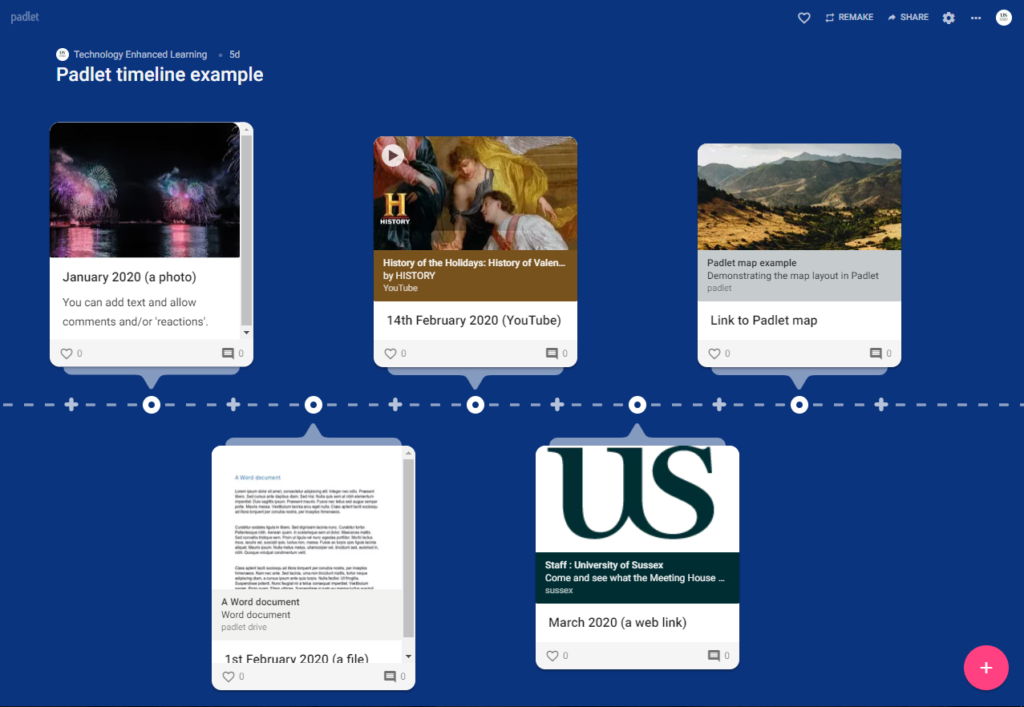
Accessibility and support
Not all of the functions in Padlet are fully accessible, though this is something they are working on (see Accessiblity and Padlet). When using Padlet you should consider whether you need to provide alternatives or modify the activity to allow everyone to take part. If you know that students are using screen-reading software to access internet content, or relying on keyboard input to navigate computer resources (i.e. do not use a mouse), you should consider alternate ways to include these students in the planned activity. Care should also be taken that wallpaper and colour schemes used in Padlet do not disadvantage students who are partially-sighted or have a colour vision deficiency.
The Technology Enhanced Learning team (TEL) are always happy to support staff getting started with Padlet or thinking about how it might be useful for their students’ learning. Contact us at tel@sussex.ac.uk


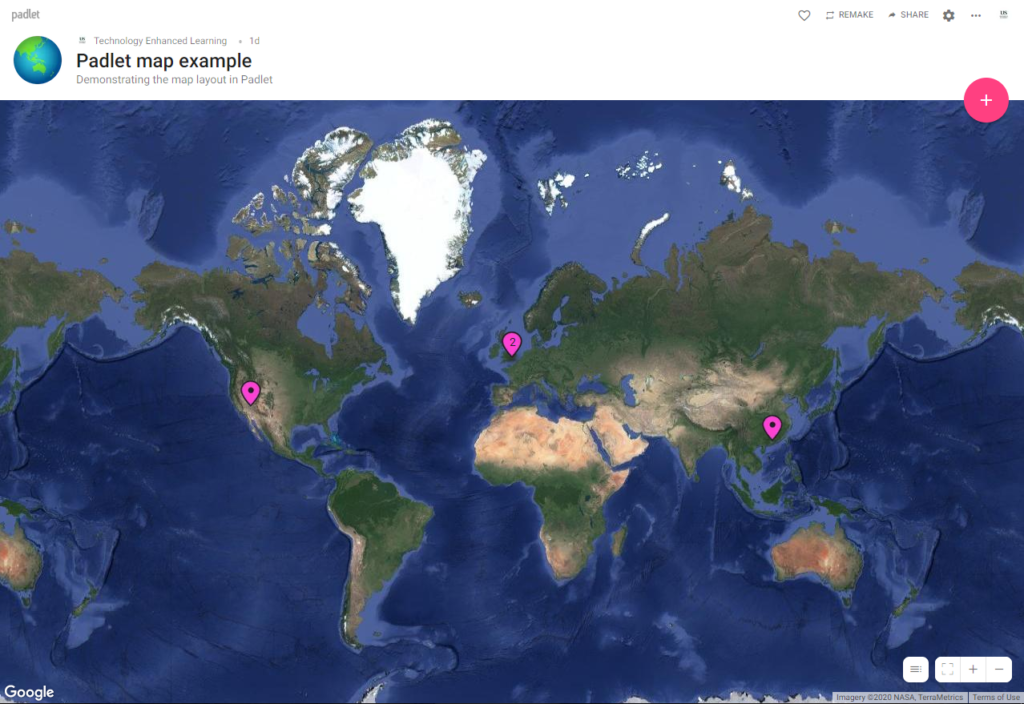

Hi. I wonder how you made the timeline format so that the posts are alternating on the other sides of the line, like above and below the line. I can’t figure out how to do it. I’d really appreciate if if you reply to this comment.
I think the display changes depending on the screen you are viewing it on. It might be worth asking Padlet if this is an arrangement that can be selected by the creator.