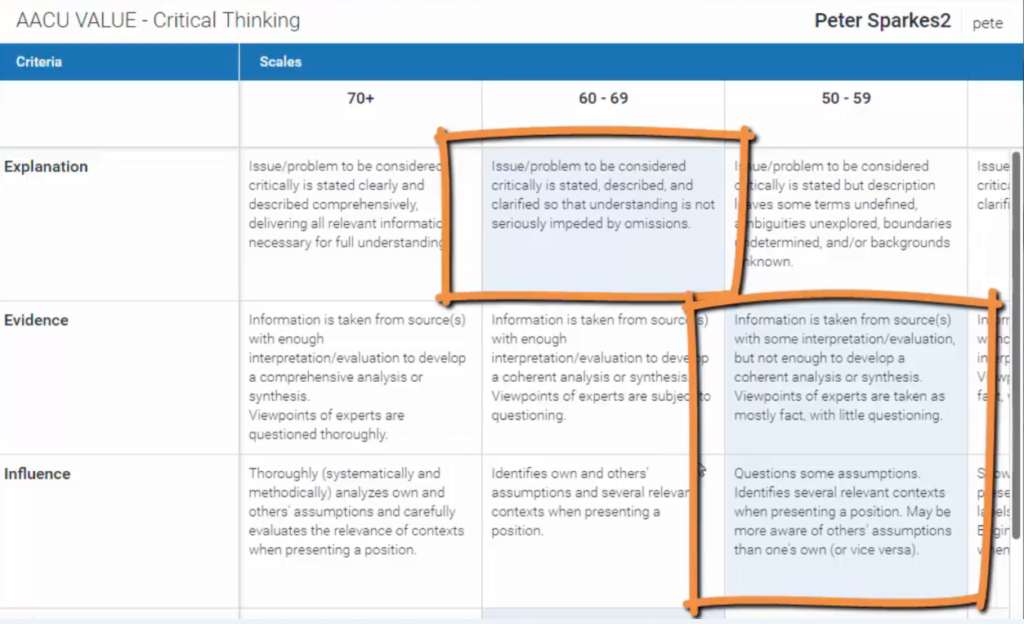During the first week of this term Technology Enhanced Learning teamed up with the Careers and Employability Centre to deliver the online bitesized course ‘Take 5: LinkedIn & your digital identity’ aimed at both staff and students. Here Tim Bradshaw (@TJBSussex), Careers and Employability Consultant, takes us through top tips for developing your LinkedIn profile.
Photo, headline and summary
When it comes to networking first impressions really do count – your initial appearance on LinkedIn will decide whether you get taken seriously or not. To find out more about making your photo, headline and summary work for you, click through this Slideshare presentation. While it is aimed at students and recent graduates, the main points can be usefully adopted by anyone who is new to LinkedIn:
The differences between a LinkedIn profile and a CV
Is there still a place for a CV? In a word, yes! While LinkedIn can be an integral part of job-seeking, the CV is still the primary document for applying to roles which don’t require an application form to be filled out. We would recommend that, whatever stage you are at in your career, you keep your CV regularly reviewed and updated.
Here are a few differences between your profile and a CV:
| CV | LinkedIn Profile |
| Length defined by paper formatting – should usually fit on equivalent of two pages of A4. | Length defined by content & whatever is appropriate to showcase your talents and achievements without losing the reader’s interest. |
| Usually text-based (with some exceptions for creative roles). | Great multimedia potential – upload/link to presentations, videos. |
| Doesn’t include a photo (for use in the UK). | Should always include a photo. |
| Primary purpose is job-seeking. | Primary purpose is networking. |
Personalising your URL
Once you have your profile looking good, you will want to make it easy for others to find it. You don’t want people to have to copy or remember a long string of meaningless characters from a CV, business card or email signature. Compare these two urls:
linkedin.com/in/claire-ward-0b27a216/
Changing the default address you have been given is simple, but difficult to find on your own. Follow these steps (bear in mind that the LinkedIn interface changes rapidly, so this web page was current as of February 2018, but may become out of date after that):
Building and using your network
Writing an effective profile is only the first step in using LinkedIn effectively. The fundamental purpose of LinkedIn is professional networking – so you need a network.
If you already have contacts you would like to keep in touch with, this could be a great platform (assuming your contact is already on LinkedIn). It is simple to search for people by name in the search box at the top of the page, and send a request to connect. Whether you are approaching an existing contact or someone you don’t yet know, it is important not to use the default wording in the connection request, but to personalise it.
The Alumni Tool
Are you looking for people to connect with? Are you unsure where to find them? The Alumni Tool could be perfect for you. With over 70,000 past and present Sussex staff, students and alumni on LinkedIn, there is bound to be someone from Sussex who you’ll want to connect with. Just click on the Sussex logo on your profile, or look for University of Sussex in the search box at the top, to get started. As above, it is important to personalise the connection request.
This video explains how to make best use of the Alumni Tool:
Groups
Another great way to explore your interests and build your profile in your field of work (or the field you’d like to enter) is to join and participate in Groups. Like Facebook Groups, these are for like-minded people to discuss and share new ideas, queries, etc. Many of the best Groups are closed, but don’t worry if you are a student or inexperienced in this area – you are likely to be accepted if your profile shows that you have a genuine interest.
Once you are a member, do join in discussions – even better, start one yourself. If you don’t have something new to share, you could ask a question. Active groups will often generate useful answers to your queries – a great way to network if you are unsure where to start. Once you are interacting with Group members, remember to connect with them as well. Find out more about Groups from LinkedIn.
LinkedIn at Sussex
Sussex students, PhD researchers and recent graduates have the opportunity to book appointments with a Careers and Employability Consultant. These appointments can be booked up to 2 weeks in advance and there are also some on the day appointments which can be booked from 9am on the day. Login to CareerHub to book an appointment.
If you’d like to use LinkedIn with your students or to develop your teaching please contact tel@sussex.ac.uk.