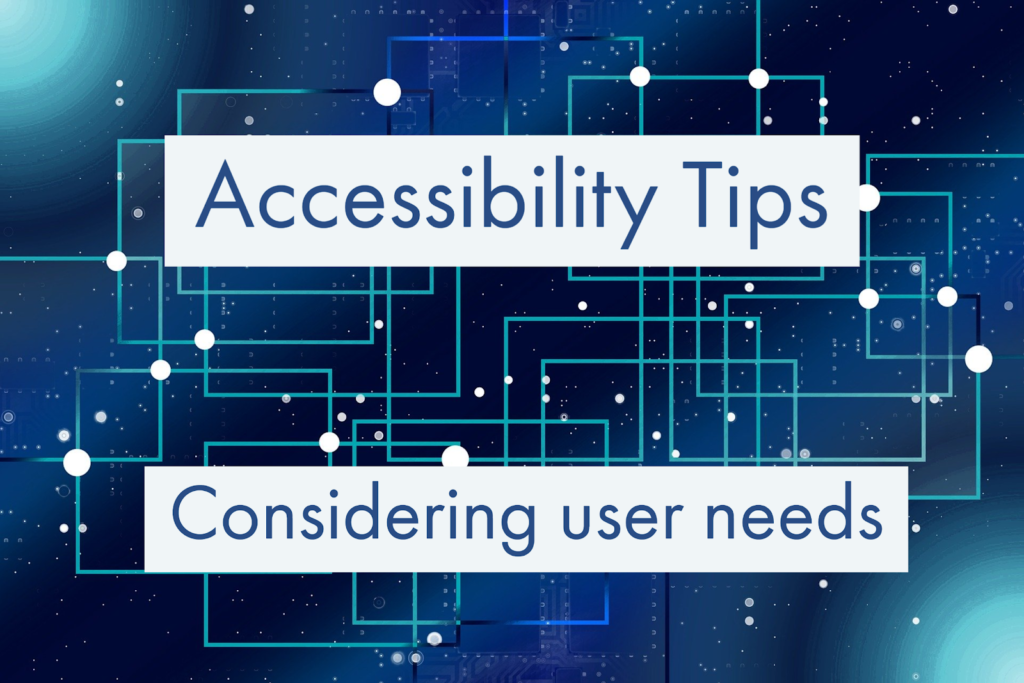
Students may have a range of different accessibility needs, so it’s important to be aware of these varying needs and some of the key considerations to ensure that all students have access. This can include the teaching materials you produce, how you organise and run seminars / lectures and how you assess your students. Other posts in this series have looked at:
- Inclusive design
- Creating accessible resources
- Checking accessibility
- Mobile accessibility
- Digital accessibility tools
With all user needs the most important point to remember is to talk to your students, they’ll be able to tell you what works for them in terms of improving their access and helping them to learn.
General tips
- Post as much of your learning materials as you can online so students can review and access information at their own pace and record your lectures.
- Record teaching activities such as lectures and seminars where appropriate.
- Provide alternatives for any tasks or assessments you set.
- Maximize your use of digital resources. These are easier to adapt for accessibility purposes than print resources and far easier to use. Students may have restricted access to print media and digital resources are far easier to share and distribute to students online.
- Use alternative formats for learning resources and content. Embrace multiple forms of media.
- Be aware of conceptual barriers to understanding such as describing colour to a student with a visual disability.
Visual
Visual needs will mean a user may have trouble perceiving visual content. Examples include low vision such as having blurry or clouded vision or only being able to see part of their field of vision. It can also include other forms of partial or full blindness.
Students may also have a form of colourblindness, this can cause difficulty in differentiating certain colours or in some cases cause a total inability to see colours.
Considerations
- Add alternative text for images. This is essential if the student relies on a screen reader to access content.
- Contrast ratios. Have a high contrast ratio between the background and foreground of any content such as the colour of text on a coloured background.
- Don’t rely on colour for meaning or differentiation. Use other indicators such as shapes or patterns.
- Text size. Ensure your text size is large enough to be legible and to stand out against the background
- Use structured headers. This makes it far easier for a screen reader to navigate pages.
- Justification of text. Justify text so it’s left aligned and easier to read.
Physical
Physical needs mean a user may have limited physical control and coordination, impaired movement and limitations of sensation. They may need to access digital content using specialized hardware and software. Examples of physical needs are conditions such as Muscular Dystrophy and Rheumatism.
Considerations
- All content must be accessible without the need of a mouse. This means you should be able to navigate through content using only a keyboard.
- Use structured headers. This makes it far easier for a screen reader to navigate pages.
- Avoid tasks or learning with strict time limits as this can put students at a disadvantage. In some assessments it may be possible to give students extra time such as in the case of reasonable adjustments.
Cognitive
Cognitive needs can encompass a wide range of areas including ADHD, Dyslexia and memory impairments to name just a few examples. These can all affect how users take in, comprehend and process information.
Considerations
- Clearly structure your content with a consistent approach so that students can easily see exactly where to find learning materials.
- Use multiple forms of media to communicate information.
- Captioning of video and audio content. Panopto can be used to automatically add captions, see our blog post for more information
- Clear and simple sentence structures and descriptions. Avoid using complex language while retaining comprehension.
- Simple colour use with strong contrast ratios.
- Avoid using distracting content such as anything that flickers, blinks or flashes.
Auditory
Auditory needs can range from partial hearing loss which may cause some degrees of hearing loss or may make it hard for students to understand speech against background noise to substantial hearing loss .
Considerations
- Transcripts or alternative modes need to be supplied for any resources that are communicated through audio.
- Captioning for video / audio content. Panopto allows you to apply automatic captions.
- Participation in class. Offer some form of backchannel students can use to ask questions and interact. For online teaching this may entail using the chat feature in Zoom for live classes and utilising asynchronous text based tools such as the discussions within Canvas.
Speech
Students may be unable to produce speech to varying degrees. This can include conditions such as muteness, stuttering or dysarthria.
Considerations
- Means of assessment. If an assessment requires some form of vocal component such as an oral presentation then offer an alternative.
- Participation in class. Offer some form of backchannel students can use to ask questions and interact that doesn’t require speech. This may entail using the chat feature in Zoom for live classes and utilising asynchronous text based tools such as the discussions within Canvas.
For more help and guidance with digital accessibility please see the TEL digital accessibility toolkit or get in touch with us at tel@sussex.ac.uk



[…] Read the full story by University of Sussex Technology Enhanced Learning Blog […]