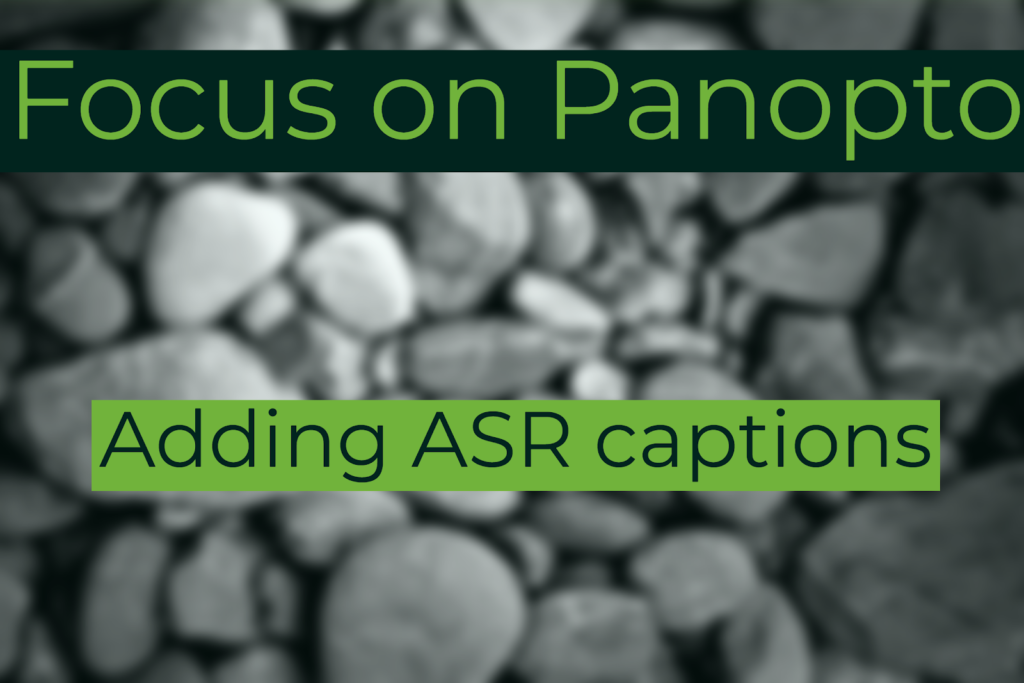
Panopto has the capability to generate automatic captions for any of your recordings using a process called Automatic Speech Recognition (ASR). Captioning of recordings can be very useful for students both in terms of accessibility and inclusivity, helping students who may for example have an auditory disorder, dyslexia or those for whom English may be a second language. The University’s lecture capture policy thus strongly supports and encourages staff to add captioning to recordings in order to create a consistent and inclusive student learning experience.
ASR captions also enable students to search through ASR transcripts for certain words, this means for example if a student wishes to know when in a lecture recording the word ‘history’ was mentioned they can search for the word and find every point in the recording where the word was mentioned.This can be very useful when students may wish to review or revise a certain topic within a lecture.
Adding ASR captions
After you have made a recording there is a time delay until the option to add captions appears for that specific recording, how long this takes is dependent on the length of the recording. For recordings under an hour you should expect the ASR captions to be available in 8 hours and for longer recordings this can take 24 hours.
Once this time period has passed you’ll be able to add in ASR captions, to do this first navigate to the recording and edit the recording.
Within the edit window, on the left hand side of the screen, locate and click the option marked Captions. Once you’ve clicked the Captions option a new button marked Import captions will appear. Locate and click this button.
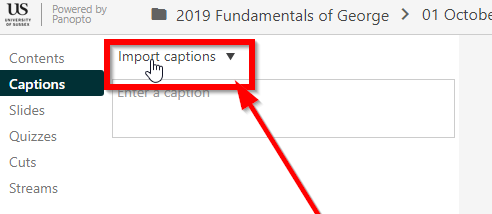
You’ll then be presented with a dropdown box with two options: Import automatic captions and Upload or request captions. Click the Import automatic captions option.
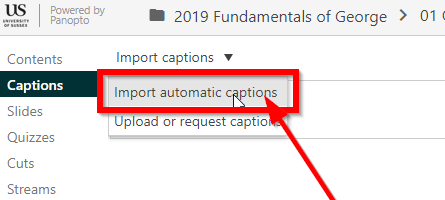
The ASR captions will then be generated and below the Import captions button a transcript of the generated subtitles will appear with a timestamp indicating when they will appear during the recording.
The ASR subtitles are not 100% accurate, this is due to the fact their primary function is to support the word search function and you may find there are some inaccuracies within the transcript. If you wish to manually correct these inaccuracies you can do so by left clicking on the text you wish to correct, this will then allow you to edit the text, deleting and adding text as you wish.
How ASR captions appear
When viewing a recording viewers can toggle captioning on and off through the closed caption button next to the video timeline along the bottom of the screen.
Clicking the ellipsis button at the bottom of the screen will also give viewers access to the Caption Settings menu, from here the position, color and size of the captions can be adjusted to suit the needs of the viewer.
If you have any questions around using ASR captions or Panopto please do contact tel@sussex.ac.uk.



[…] Read the full story by University of Sussex Technology Enhanced Learning Blog […]