During the pandemic most lectures have been online – either as recordings or as live Zoom sessions. Academics noticed that the ‘chat’ facility in the latter encouraged more questions and discussion than they had experienced during in-person lectures on campus. The ability to ask questions without holding up the progress of the lecture for everyone, allowed more students to engage with lectures and students could help each other. This post will look at some possible ways to retain this aspect of online learning as we move back to lecture theatres.
Some options for a lecture backchannel
There are a few tools that could be used to facilitate questions and discussion online during in-person lectures. Which you choose will depend on the types of engagement you want.
Poll Everywhere
Poll Everywhere is popular across campus for asking students questions during a lecture, to check understanding or gauge opinions, but it could also be used to elicit questions from students. The Vice-Chancellor has used Poll Everywhere like this in his open forums, with an ‘open-ended’ question that participants can post their questions or comments to.
The results can be displayed in the session, or viewed privately by the lecturer and questions that cannot be answered in the lecture could be addressed in a Canvas Discussion later.
Padlet
This versatile tool could be used to collect questions and/or comments during a lecture. It has the advantage of allowing everyone to see all the posts and can be saved as a PDF and/or embedded in Canvas. A simple ‘stream’ layout would most closely mimic a Zoom ‘chat’ but with options to reply to each post and/or use ‘reactions’.
Alternatively, you could use the ‘shelf’ layout if you wanted to split up posts into categories. Students’ posts to a Padlet will be anonymous so they should feel comfortable asking questions in this format.
You can read more about Padlet on the TEL website. The university has a Padlet Backpack licence and teaching staff can be added by emailing tel@sussex.ac.uk.
There are other whiteboard tools that work in a similar way, with free and/or education plans, such as Miro, Mural and Google Jamboard.
Canvas
If you want a backchannel that uses the basic tools in Canvas you could try using a Canvas Discussion or Module Chat. The former has more functionality and the latter is simpler. Either could work for a lecture backchannel. Canvas has the advantage that students should be familiar with it and it meets accessibility standards, but Discussions don’t update automatically so require ‘refreshing’ to see the latest posts. Chat is much more like a messaging app.
Considerations, resources and support
Whatever tools you choose, remember that not everything will always be accessible to all your students, in which case alternatives will need to be considered. You can learn more about accessibility in the TEL Digital Accessibility Toolkit.
You can read more about some of the tools mentioned here in Communicating with students in Canvas and 4 fantastic uses for Padlet in online teaching. Other tools are listed in the A-Z of Apps.
If you would like to discuss options, what might suit you and your students and how you can get started please contact tel@sussex.ac.uk



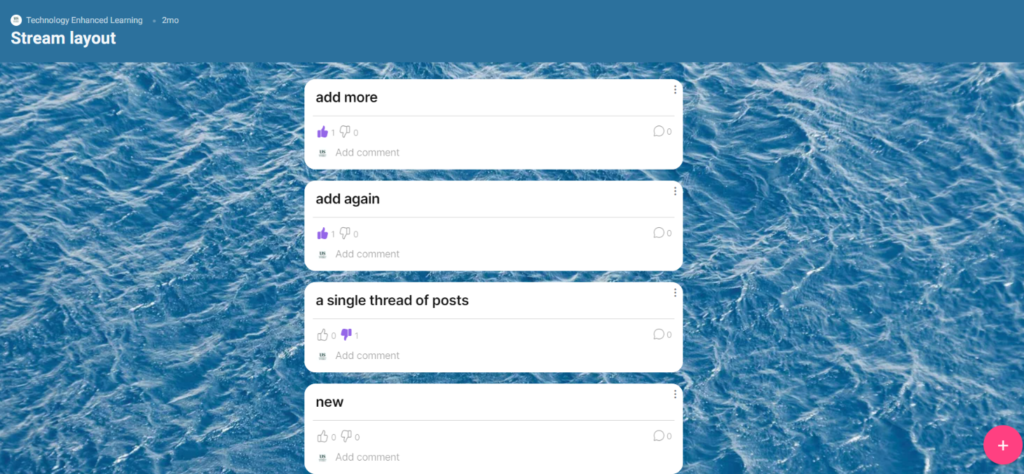


[…] Adding a ‘chat’ backchannel to in-person classes […]