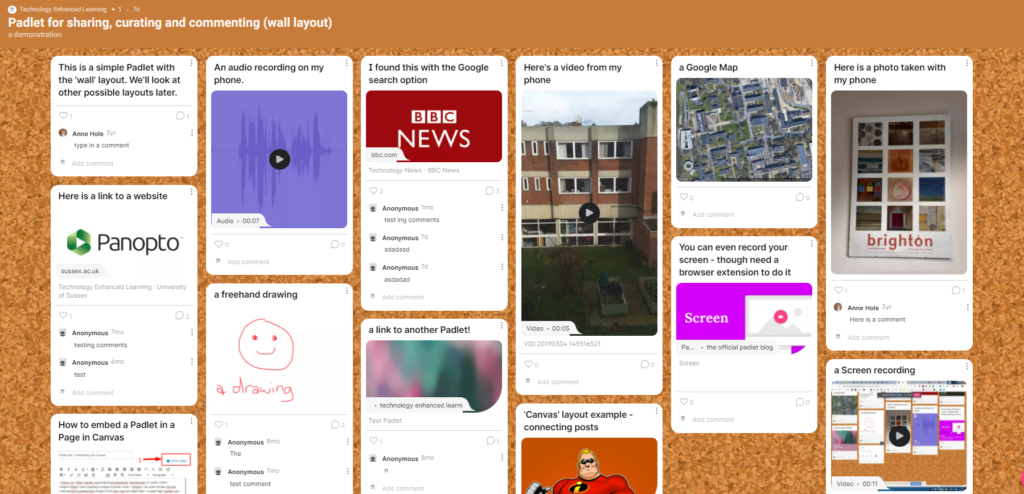
Padlet is a tool for creating online collaborative boards, that is very popular with teaching staff at Sussex. One of the best things about it is its versatility – with lots of layouts and ways of using it. We have information about Padlet on our website and have blogged about this before in posts on:
- 4 fantastic uses for Padlet in online teaching
- Padlet maps and timelines
- Adding a ‘chat’ backchannel to in-person classes
Another reason we love Padlet is that it keeps getting better, and there are some updates and new features that have been introduced this year which we want to tell you about.
New editor for creating and publishing posts
In the past, posts to Padlet were visible as they were created, and whilst that gave a sense of immediacy, some of us prefer to carefully craft a post before publishing it. With the new Publish button that is how a Padlet post now works. You enter the title, add any text and/or attachments, choose the colour of your post (the default is white) then click Publish to add it to the board. This Padlet guide on how to add a post explains in more detail.
New attachment picker
The interface for adding attachments to a Padlet post is new too. The icons for the most popular types of attachment are front and centre as you write your post – those allow you to upload files (including images), take a photo with your device’s camera, add a link or search images, GIFs, YouTube, Spotify and websites. Your most recent searches are displayed so you can easily access them.
If you want additional options the more button (3 dots) opens up a full list.
You can read more about the new attachment picker on the Padlet blog.
Editable attachment captions
When you have found what you want to attach to your post you now have the option to edit the caption which appears below it, so you are able to contextualise your content and maybe give a bit more information. Padlet does not yet allow alt-text to be added to images, so a caption describing the image could be useful.
Padlet realises that this could mean that someone could try to misrepresent the source of an image or the destination of a link, so they show the domain name too.
Scanning for malicious content
Another security feature that has been added this year is the checking of uploads and links for viruses and malware. We haven’t heard of any issues like this at Sussex, but it’s good to know that Padlet is scanning and blocking content when necessary. You can read more about how Padlet scans uploads and links on their blog.
Goodbye to Chat
Sometimes keeping a platform relevant and easy to use means doing less, rather than just adding new options and functionality. This year Padlet reviewed the layouts available and decided to retire the Chat layout. This was primarily intended for ‘backchannel’ conversations but was not well used and the Stream layout can be used instead.
Padlet news and support from TEL
If you want to keep right up to date with all new developments at Padlet then you can subscribe to the Padlet Gazette blog.
If you are a member of staff at Sussex and would like to start using Padlet in your teaching at Sussex or discuss ideas please get in touch at tel@sussex.ac.uk.


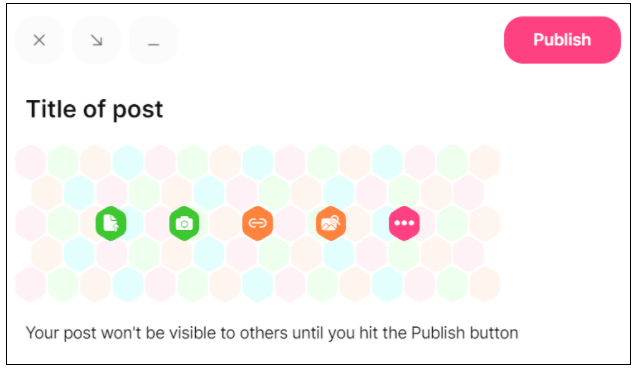
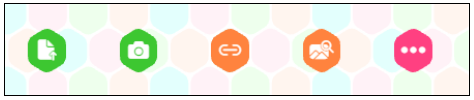
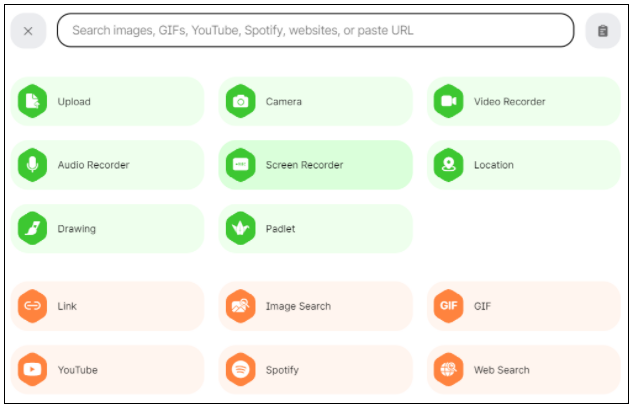
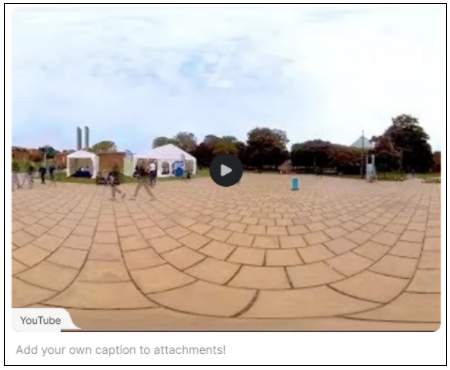

I liked this app