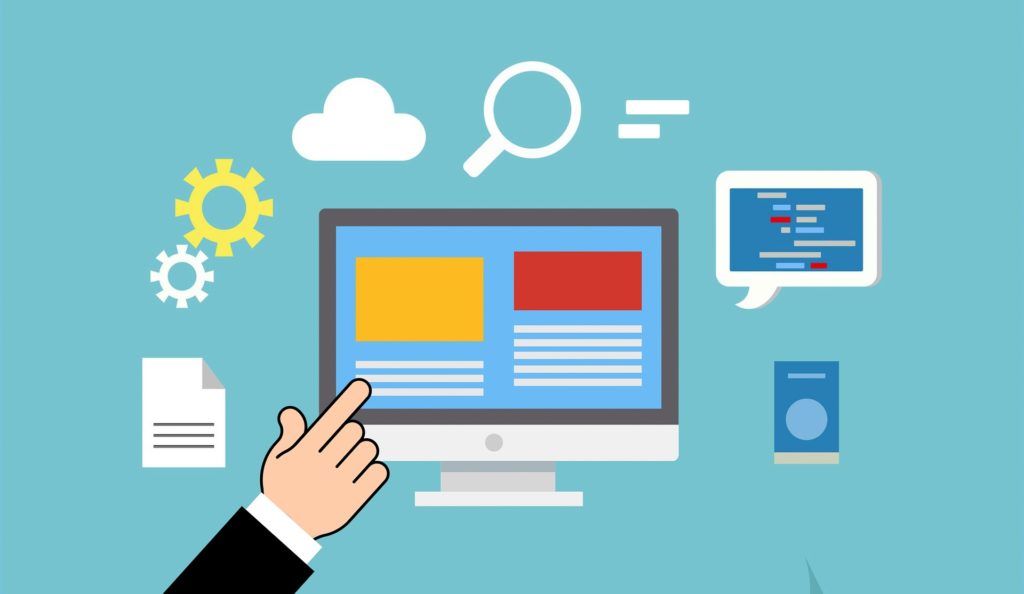
At the end of 2021 I worked with a colleague who had recently developed a repetitive strain injury. This meant they were unable to navigate Canvas in their usual way and presented a real challenge for them when it came to accessing teaching resources and using marking tools. It got me thinking about the tools available to support students and staff with disabilities.
We have written in the past about how to design for accessibility and TEL produced a digital accessibility toolkit with simple principles to follow when creating teaching resources. However, following the guidance will not necessarily mean that a resource will be accessible to all. Students and staff will often use assistive technologies (AT) to further facilitate their access.
The big players in tech have made huge strides in recent years to build AT into the digital devices we all use every day in teaching and learning. PCs and Macs, iPhones and Android devices, all share similar features which enable users with visual, auditory and physical access needs, and cognitive differences. In this post I’ll highlight three of these. It should be said that there are other free and paid applications which mirror or improve on the functionality of these technologies but here I will focus specifically on those which are bundled with your device.
1. Voice Control
In the case I mentioned above my colleague wanted to use voice commands to avoid the need for using the keyboard and mouse. Voice control functionality is built into most devices and allows you to navigate, interact with and type on your device and the web using only your voice. To use this, you must first enable the functionality, then there is a set of specific voice commands which your device will listen for. These links will give you more information on voice recognition on the device(s) you use:
2. Screen Readers
Screen readers help non-sighted users to navigate and access content on their devices. They read out what is displayed on screen and verbally orientate you and describe actions you can take. These links will give you more information on screen readers on the device(s) you use:
Using a screen reader keenly illustrates the importance of the accessible design principles. Correctly structuring pages and resources makes them far easier to navigate and interpret using a screen reader. The addition of alternative text for visual elements makes resources accessible that would otherwise not be.
3. Colour filters
For people with dyslexia, contrast between text and the background can be a real issue. To meet required standards the digital resources we create must use a minimum level of contrast. This is particularly important as it allows students and staff to apply these colour filters to enhance rather than reduce readability. These links will give you more information on colour filters on the device(s) you use:
- Colour filters on Windows
- Colour filters on Mac
- Colour filters on iPhone/iPad
- Colour correction on Android
Getting support
I’ll leave you with a few links which can help you to find and use other assistive technologies:
- A list of assistive technologies. The Sussex Regional Access Centre, based at the University of Sussex provide a handy list of assistive technologies.
- My Computer My Way. The charity Ability.Net provides this excellent resource which helps you to identify and use many of the accessibility features available on your devices.
- Staff disability and equality pages. For staff, the University provides a range of resources for disability and equality on the website.
- Student disability support guidance on StudentHub. Students who register a disability receive an assessment by the Student Support Unit and receive further guidance and support from them. There is guidance on how students can access disability support on the StudentHub.



Thank you – really useful!