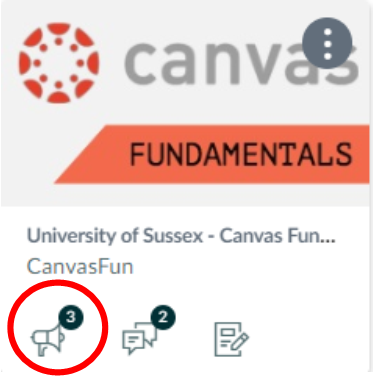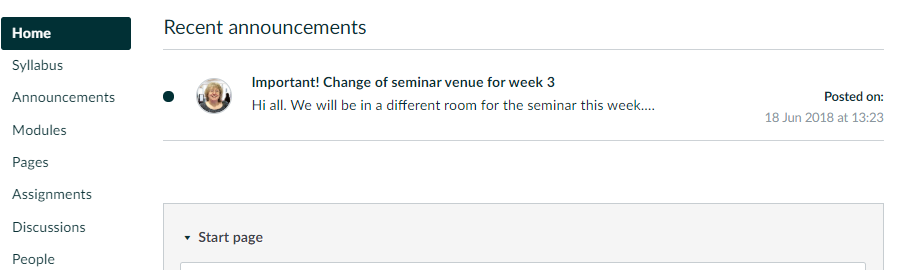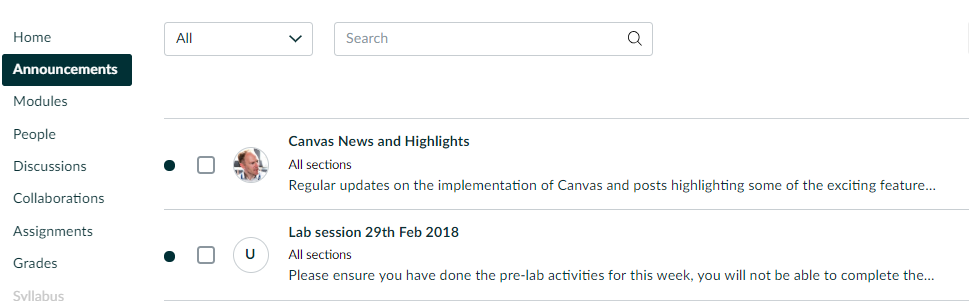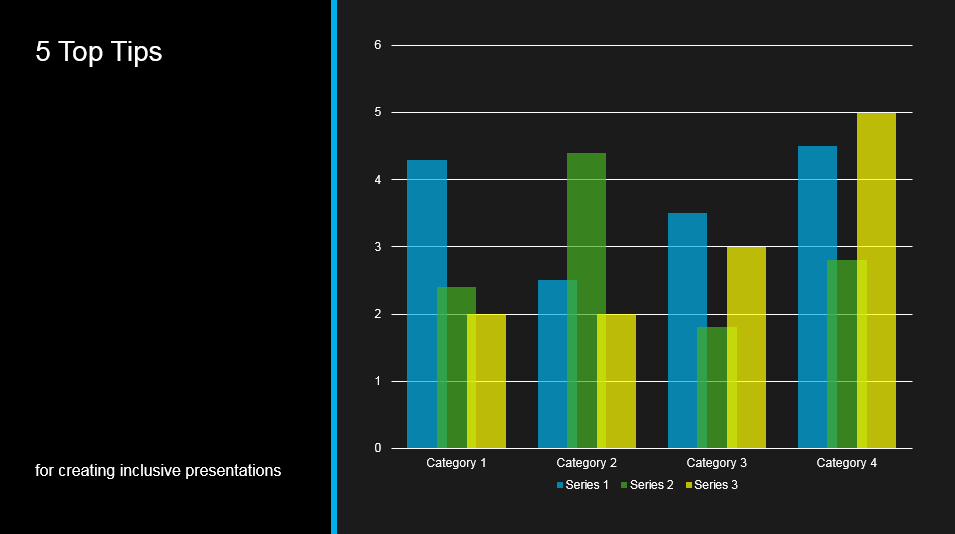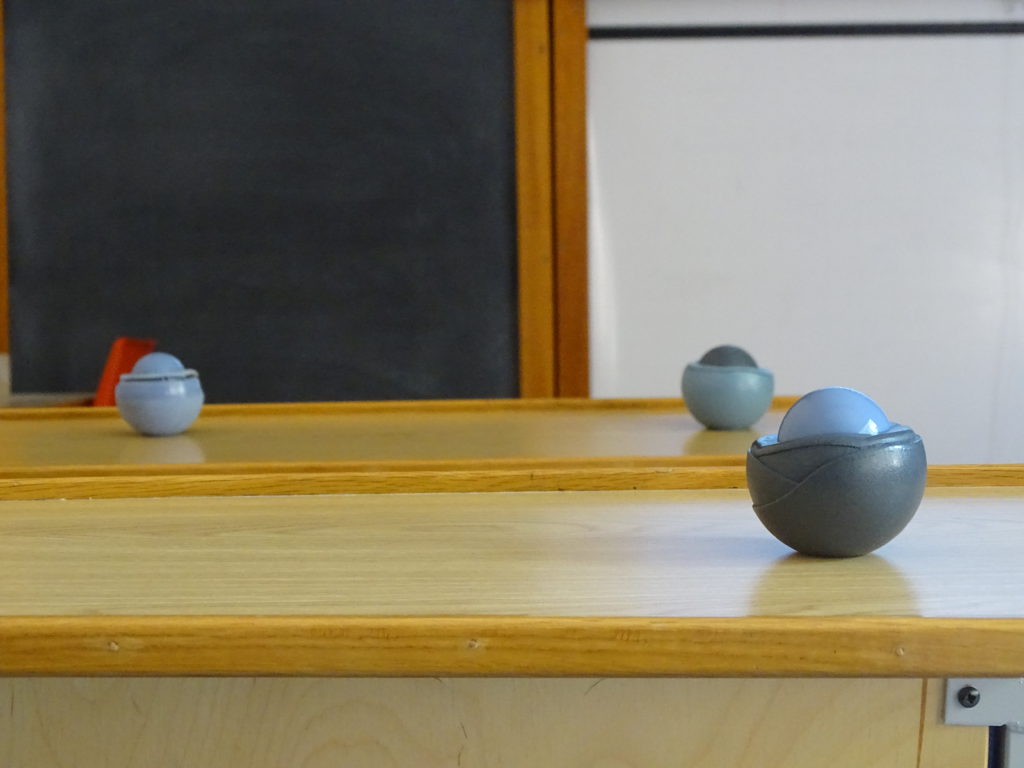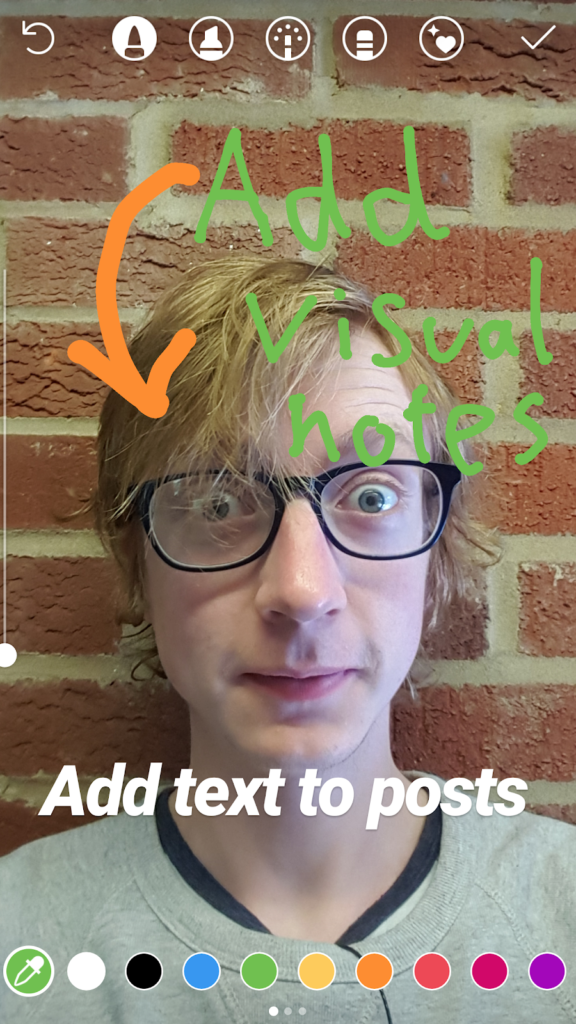For presentations to be part of truly inclusive teaching practice they need to be created with an eye on accessibility. This post will outline some things you can do to make your presentations in lectures, seminars, meetings and conferences accessible to all.
1. Choose a presentation tool that will help you make your slides accessible.
Not all presentation tools are equally good for inclusivity. The following tips will look at specific aspects of presentations and some tools will not let you do these things easily.
PowerPoint has been around for a long time and some poor use of the tool has led to criticisms, but it has some great features to help you make your presentations accessible. Some newer tools such as Prezi, Haiku Deck and Adobe Spark offer some exciting visual features, but do not always have the accessibility options that are desirable. For example, Prezi suggests adding voice overs, creating a PDF version or recording a video screencast to make a Prezi accessible.
Accessible U (University of Minnesota) recommends that you choose presentation software that allows you to:
- use pre-defined slide layouts
- add alternative text to images
- rearrange and reorder content, so you can control the order in which a screen reader will read it
(https://accessibility.umn.edu/tutorials/presentations accessed 21/5/2018)
PowerPoint and Google Slides both meet these criteria.
2. Use an accessible theme and pre-defined layouts.
If you use pre-defined slide layouts rather than adding your own text boxes your presentation is much more likely to be accessible. PowerPoint and Google Slides both have a range of themes that will create easy to read slides.
In PowerPoint, choose a theme from the Design tab. Then as you add slides you can choose from a selection of layouts. Microsoft also provide a sample of the most popular Accessible PowerPoint Templates fully optimized for use by people with visual disabilities.


Microsoft provide additional guidance on how to make your PowerPoint presentations accessible including using the Office accessibility checker.

Google Slides has a selection of ready-made themes to help you make your Google document or presentation accessible and the ‘Explore’ tool, which will take your content and suggest a better slide design. Just click on the Explore icon at the bottom of the screen and choose from the alternatives suggested. 
3. Add alternative text to images.
PowerPoint and Google Slides both allow you to add alternative text to images so that screen readers can convey to users what is in the image. Try to make this text as descriptive as possible. If the contents of the image is very complex and important to the understanding of the presentation you may want to find an alternative way of presenting the information.
To add alt-text in PowerPoint, right-click the image, choose Format Picture and Alt Text.

As you will want to use this feature whenever you are adding images to presentations, you will probably want to add it to the Quick Access Toolbar.
In Google Slides, right-clicking on an image will bring up a range of options including ‘Alt text’. You can also access that with the keyboard shortcut Ctrl-Alt-Y.

4. Make sure the content is in the right order for screen-readers.
When there are several elements on a slide it may seem obvious which order they should be read in, but screen readers will usually read them in the order you added them, rather than in the order that makes sense!
You can set the reading order in PowerPoint using the Arrange tool, which you can access on the Home tab under Drawing. Choose ‘Selection’ and then drag and drop the elements into the right order. As you click on each element in the Selection window it will be highlighted on your slide, so you can easily see what needs to be moved. Changing the order is not quite as easy in Google Slides. You need to use the tab key to check the order in which elements would be read. To adjust the order, go to the Arrange tab, select Order and ‘send backward’ or ‘bring forward’ to move items up or down in the reading order.
Changing the order is not quite as easy in Google Slides. You need to use the tab key to check the order in which elements would be read. To adjust the order, go to the Arrange tab, select Order and ‘send backward’ or ‘bring forward’ to move items up or down in the reading order.
5. Share your presentation in advance.
It is good practice to share the slides in advance of your presentation as this gives learners the opportunity to get a sense of the content before the presentation. During the session they may want to make notes on the slides.
Lecture slides can be uploaded to Study Direct (for 17/18) or Canvas (the new VLE from 2018/19) for students to access. Students will also be able to share presentation slides they have created with a group in Canvas.
Resources
PowerPoint
Google Slides
Accessible Slide Presentations (10 videos from Accessible U at the University of Minnesota https://accessibility.umn.edu/)
Canvas Training
Places are filling up fast on our Canvas Fundamentals training workshops. We strongly encourage all Sussex academic staff to sign up for a place. Attending the workshop will familiarise you with Canvas and your options for teaching with the new VLE. It also gives you access to your migrated modules from 17/18.
Professional Services staff are also welcome to book a place on this workshop.