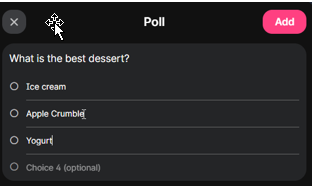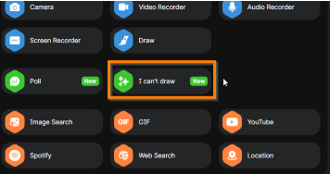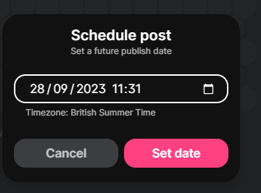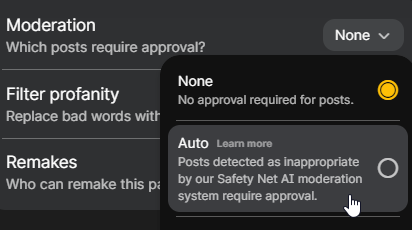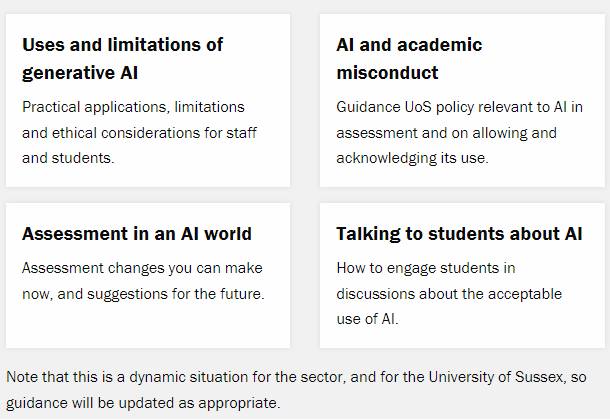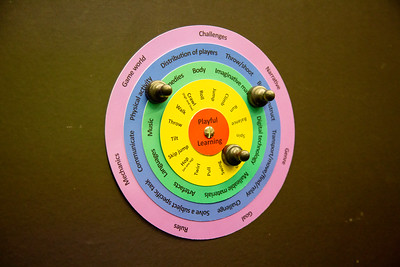Upcoming events
Globally Networked Learning: Discovery Day
Wednesday 18th October 12:00 until 13:30
Do you teach modules that involve international topics? Would your students benefit from engaging with international students and peers? Would you like to enrich your curriculum through new intercultural interactions and global perspectives? Then join Global Engagement and Educational Enhancement for a workshop about Globally Networked Learning. View our webpage for more information.
Getting Started with Scholarship
Tuesday 24 October 11:00 until 12:30
In this session Prof. Wendy Garnham will introduce you to:
- how scholarship is defined and the widening sphere of influence
- SoTL resources at Sussex and in the wider sector
- areas of interest in HE Scholarship
- output opportunities
Book your place on Eventbrite.
Developing Inclusive Learning Communities in Teaching
Thursday 26 October 13:00 until 15:00
Katrina Jia and Catherine Rogers lead this workshop, which is an initiative stemming from collaborative work of colleagues in MAH International Student Experience Working Group. It will help participants gain deeper insights into the experiences of our international student body by reflecting on their perspectives and experiences around internationalisation with the aim of fostering a more inclusive community.
Book your place via Eventbrite
Scholarship of teaching and learning (SoTL) updates and opportunities
Learning Matters
DARE to Transform, the University’s Scholarship of Teaching and Learning (SoTL) blog, has changed its name and its scope to the Learning Matters scholarship forum. Visit the forum to read about the rationale for these changes and to find out how to contribute a scholarship article, blog post or case study.
Active Learning Network
Recordings of sessions from the 2023 Active Learning Conference are now available on the Active Learning Network YouTube channel.
Scholarship of Teaching and Learning in Professions: a collaborative practice workshop
Thursday 23 November 9:30 until 15:00, venue Checkland Building, University of Brighton, Falmer Campus
Brighton and Sussex Medical School are hosting a collaborative interprofessional workshop intended to bring together academics from professional disciplines* across the Universities of Sussex and Brighton to explore the scholarship of teaching and learning (SoTL). The aims of the workshop include:
- To explore opportunities to work collaboratively in the SoTL space.
- To strengthen and optimise the impact of the SoTL through collaboration.
- To develop a shared understanding of the SoTL landscape and to establish strengths and opportunities for collaborative practice.
- To develop a network of stakeholders across the local HIE landscape and form a community of practice.
The workshop will include two guest speakers:
- Prof. Karen Mattick (Professor of Medical Education and Director of the Centre for Research in Professional Learning, University of Exeter) and
- Dr Catherine McConnell (Head of Student Academic Success, University of Brighton)
There will also be a variety of small-group exercises to ascertain priorities and areas for collaboration.
Faculty with a role in leading, or interest in research into the pedagogy of their professional discipline are strongly encouraged to attend. Book your place
Education and Innovation Fund
The first Education and Innovation Fund was launched on 21 October 2022. A total of £50,000 is available for the awards this academic year, with a maximum award of up to £5,000 per individual project. The Education and Innovation Fund is designed to provide funds for projects that explore new ideas in teaching and learning at Sussex. Read more about the fund and apply.
Artificial Intelligence (AI) in Teaching and Assessment at the University
- View our webpages for policy and guidance on generative artificial intelligence (AI) in teaching and assessment at The University of Sussex.
- For the most recent news around AI and teaching at Sussex, read our short blog on AI in Teaching and Assessment: October 2023 update