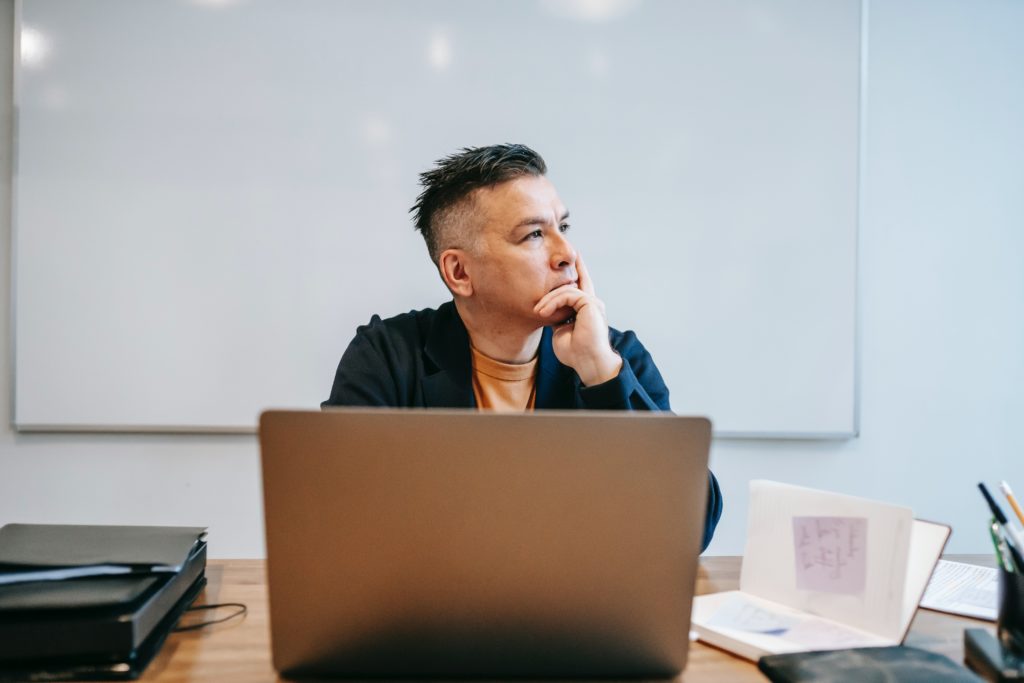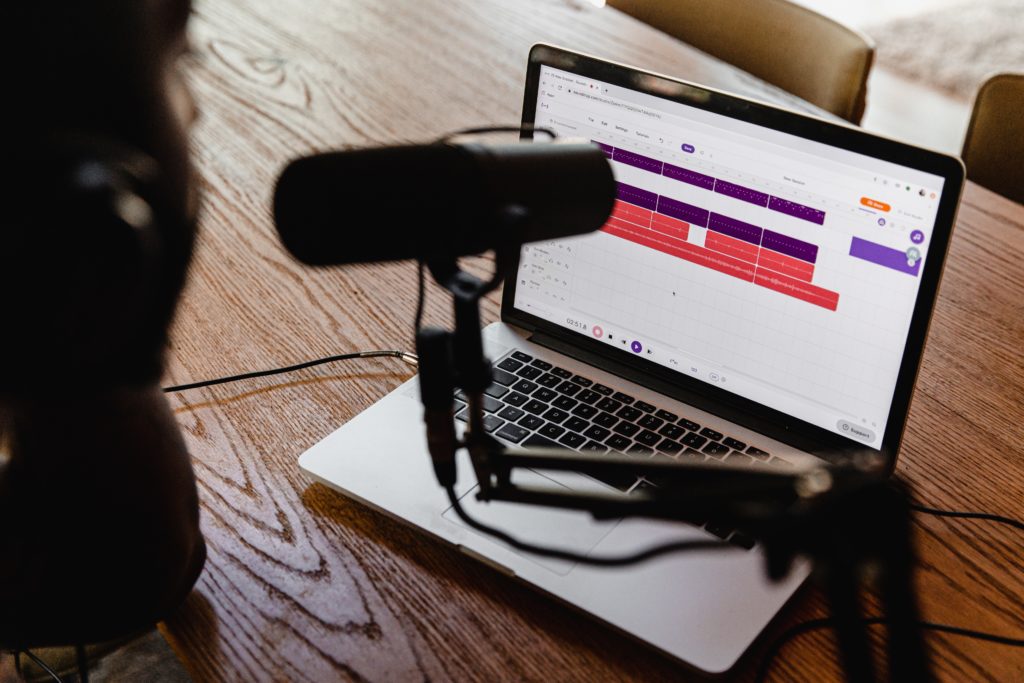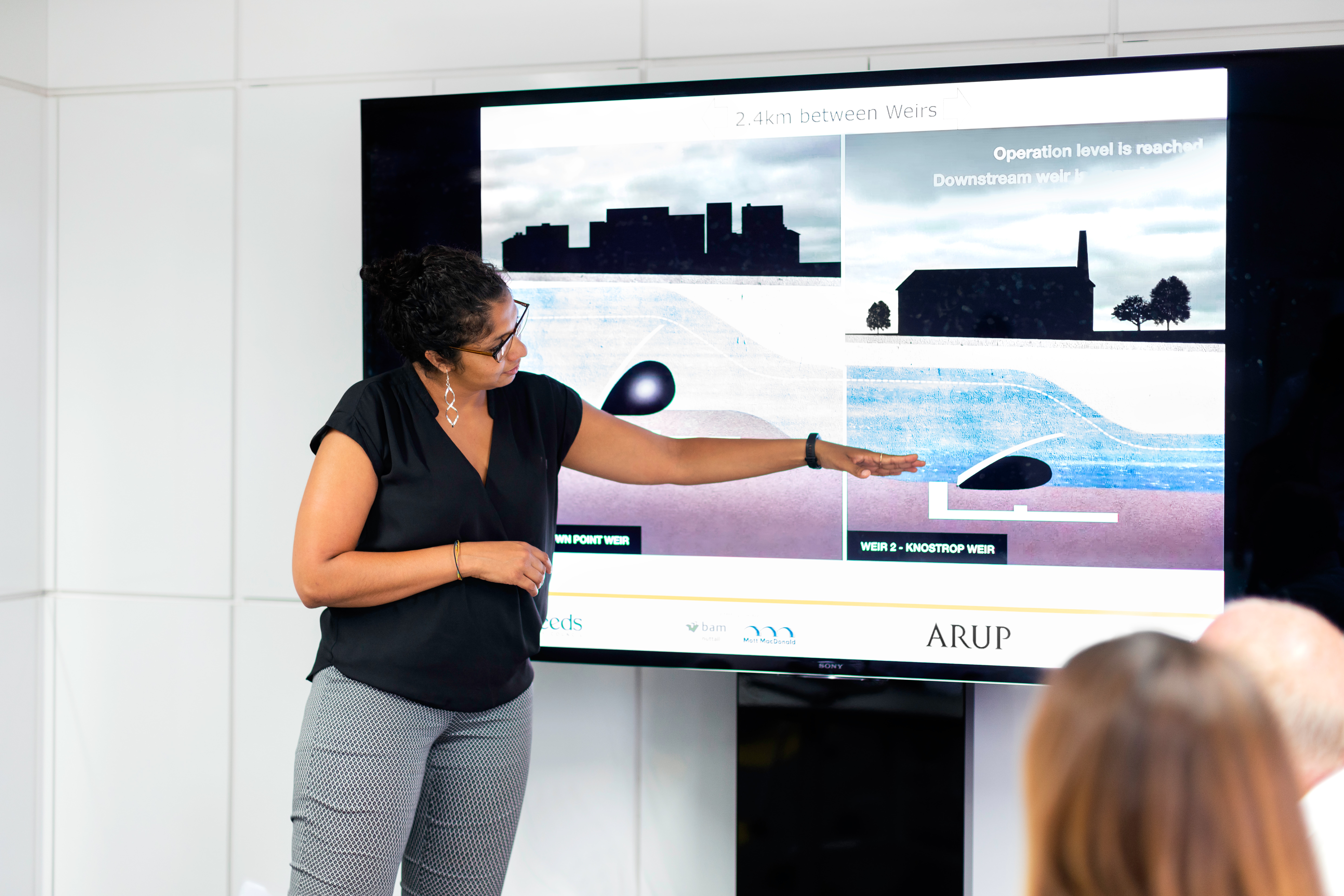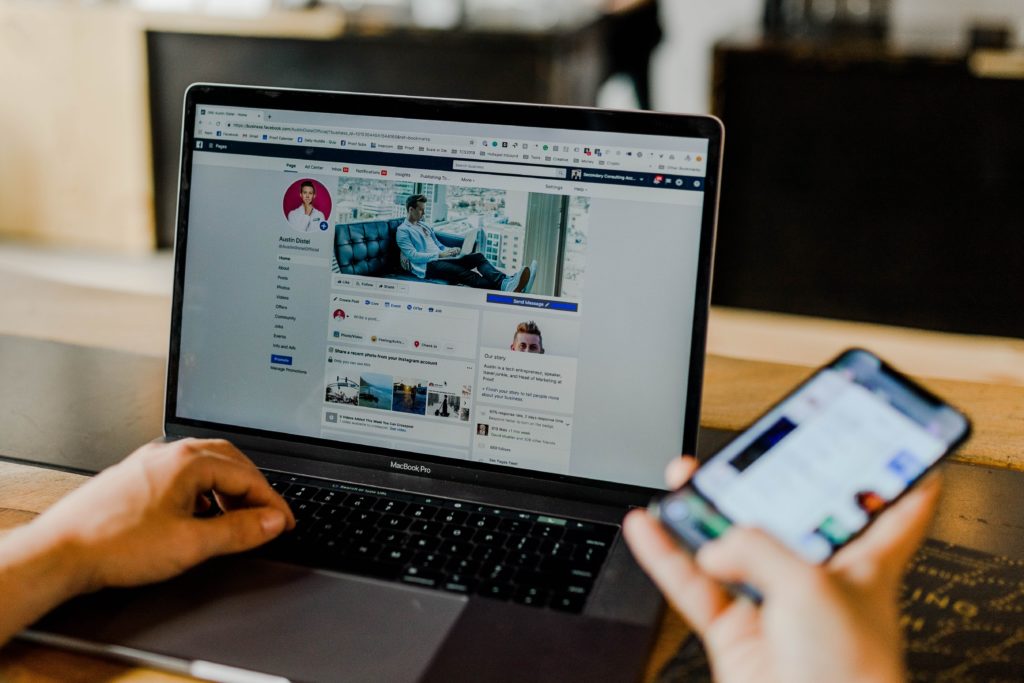When making digital content accessible, adding alternative text to images is key. But in a presentation on Demystifying alternative text for complex images at a recent Future Teacher session, Matthew Deeprose from the University of Southampton showed how not all alternative text is equal, and how, in most cases, ALT text is not enough for more complex images such as graphs and flow charts.
What is alternative text?
Alternative text is the written text that appears in place of an image and conveys the same information as the original image. This is essential for people with visual impairment using a screen reader, or students who use Sussex’s Sensus access service to convert content into alternative formats, for example audio files. It’s also useful for students who are reading content using a weak internet connection, as alternative text will appear when images fail to load.
Writing alternative text for complex images
For some complex images, you may need more than just the ALT text function to add short text to your image. As when composing any alternative text, ask yourself why you included the chart or graph. Deeprose says to consider the purpose and intention of the chart or graph as follows:
- If you’re using the image for visual interest, mark it as decorative.
- If the chart or graph replicates text already in the document, then you should add a caption describing the essential content and context, and use the alt text feature to mark the image as decorative.
- If the chart or graph supports or rationalises what is in the text, then we should write a brief alt text describing essentials of the image and use a caption or title.
- If the chart or graph goes further than what is in the text, or you students to use the graph in some way, then you should write a brief alternative text describing the essentials, add a caption, and then provide a full description elsewhere in the document. Ideally you should also provide the tabular data that was used to generate the graph or chart.
Source: Deeprose, M. (2022) ‘ What is alternative text? How do I write it for images, charts, and graphs? (slide 27). Available at: https://matthewdeeprose.github.io/alt-text-and-images-charts-graphs.pptx (Accessed: 22 March 2022).
Examples
Writing alternative text for complex images can be time-consuming, and is best done at the time of creating the content. Deeprose describes the composition of alternative text as a creative writing process, with no perfect descriptions.
In this video they walk through some specific examples, including a line graph, Venn diagram, and flow chart (and even updates one of the examples when challenged by a member of the audience!)
Where to find out more
- Matthew Deeprose’s What is alternative text? How do I write it for images, charts and graphs? [https://matthewdeeprose.github.io/alt-text-images-charts-graphs]
- W3C’s An alt decision tree can help you decide what type of alternative text is needed for your images, charts and graphs [https://www.w3.org/WAI/tutorials/images/decision-tree/
You can also contact our team at tel@sussex.ac.uk for support and further guidance.
Share your experience.
Have you suggestions for writing good alternative text for your discipline? Please share your experiences in the comments