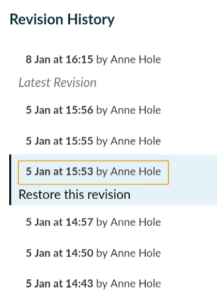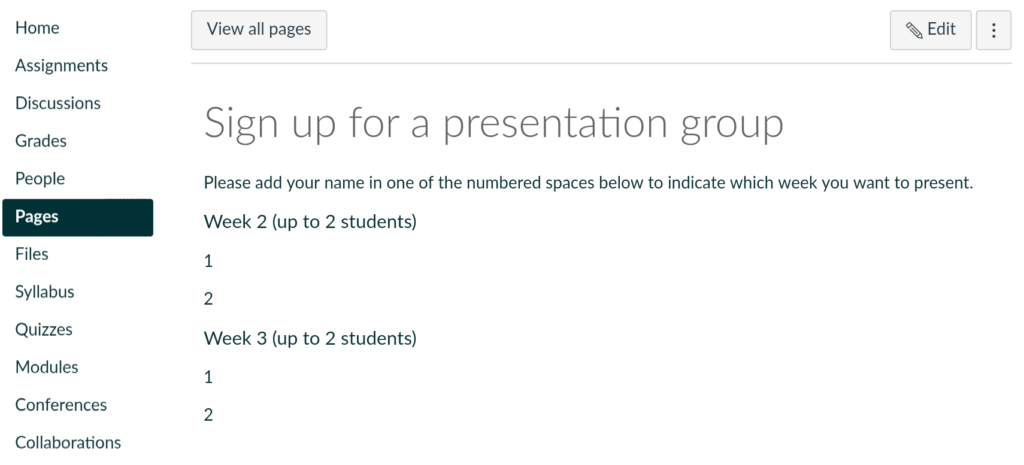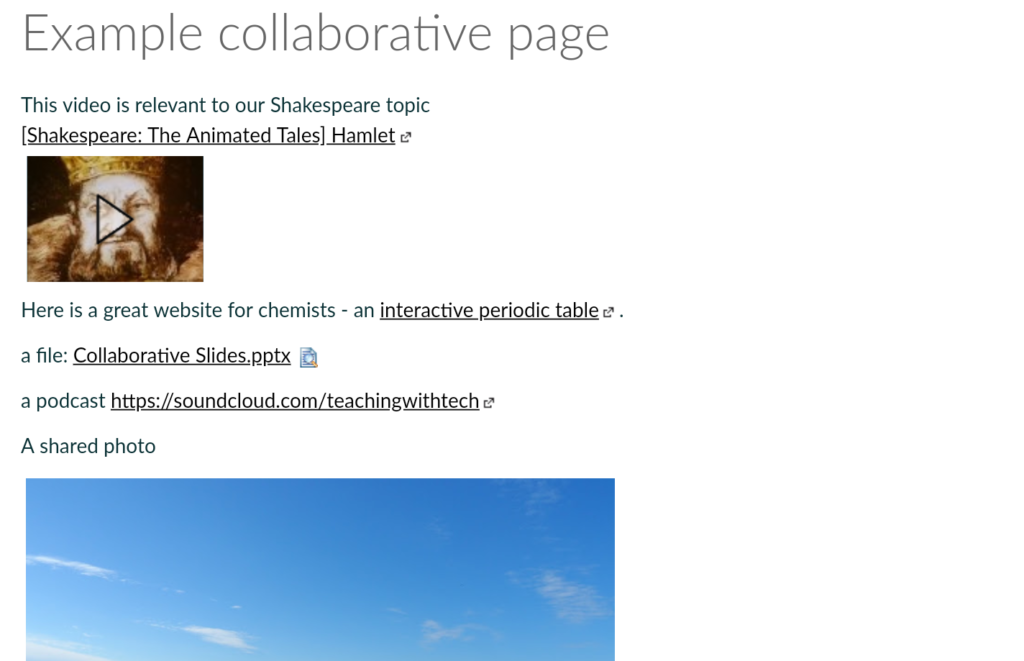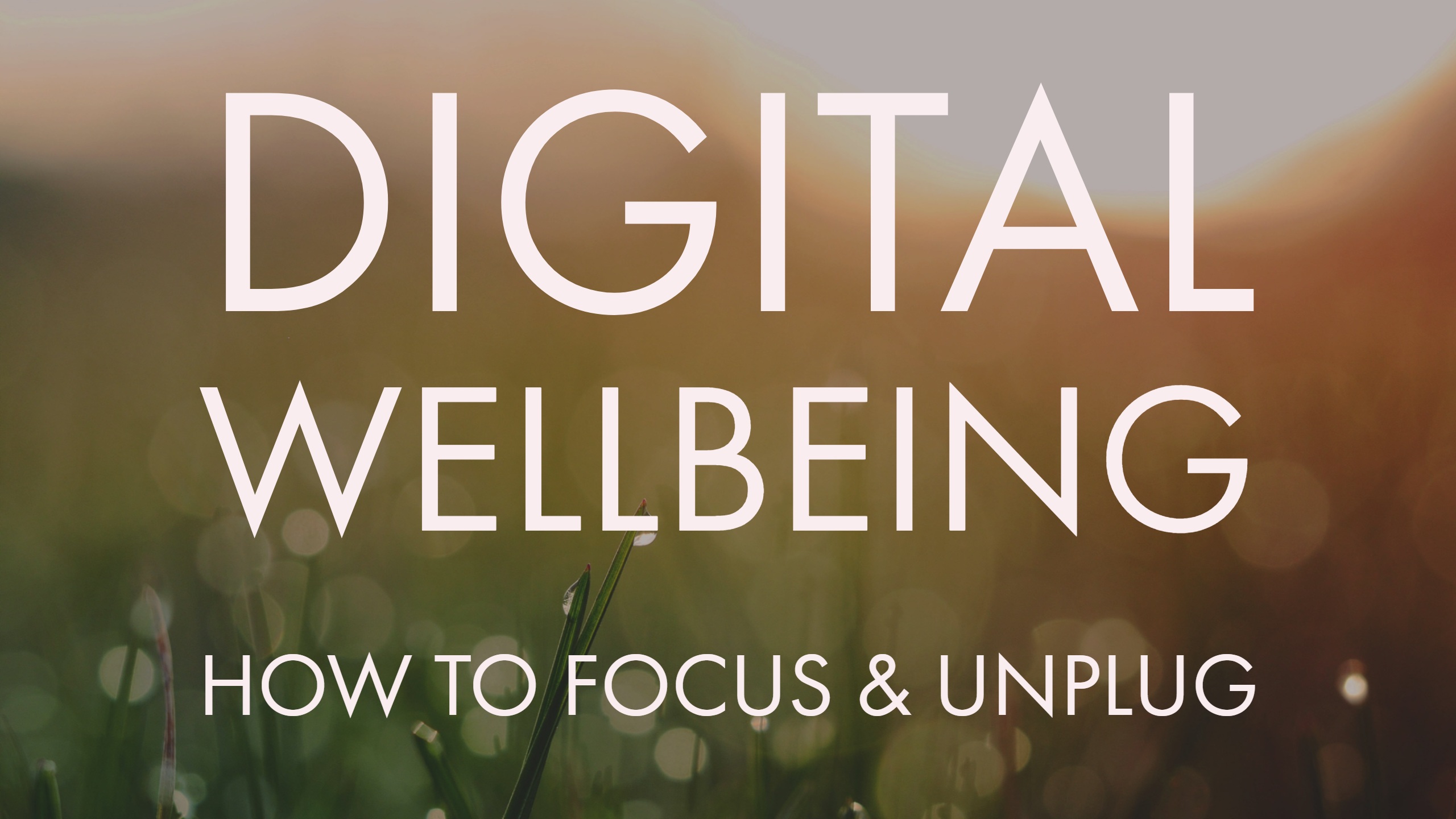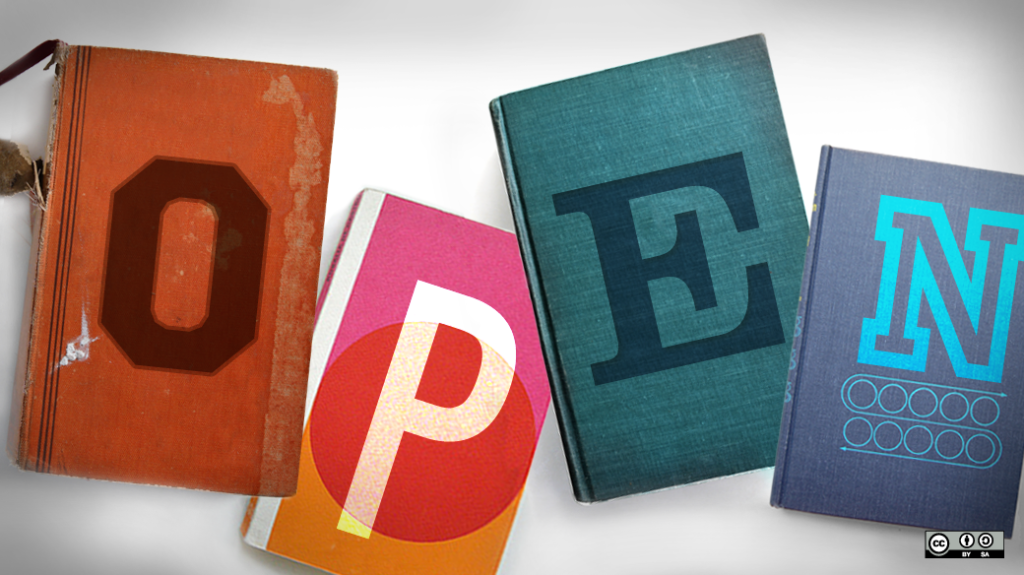The Technology Enhanced Learning team have recently been exploring and promoting Team-based learning. A teaching approach which is effective for providing students with opportunities for deeper learning and is scalable for large group teaching.
Larry Michaelson, a Professor of Management, who helped to establish the Team-based learning (or TBL) approach in the 1970’s explains that:
The primary learning objective in TBL is to go beyond simply covering content and focus on ensuring that students have the opportunity to practice using course concepts to solve problems. Thus, TBL is designed to provide students with both conceptual and procedural knowledge. – Larry Michaelsen (2008)
Team-based learning uses constructivist teaching methods to carefully scaffold learning so that students are given the opportunity to memorize basic knowledge and then to further develop understanding and application through cooperative and collaborative learning activities.
The format of TBL can be considered as a flipped learning approach, where knowledge transmission takes place before class and face-to-face sessions are used for active learning. A topic or unit of content is typically covered over a few sessions based on the following structure of activities:

Team-based learning: the sequence of activities (click to enlarge)
- Preparation: students are assigned material to study independently. This should cover all of the basic information required for the proceeding classes.
- Readiness Assurance Process:
- Students individually complete a multiple choice test to assess understanding of the material and formulate answers.
- The same test is then repeated, only this time students work in small teams to answer the questions. This provides the opportunity for students to develop their understanding through discussion and comparison of responses.
- Tests typically use the Immediate Feedback Assessment Technique to maximise the potential for discussion, critique and learning from the questions.
- Groups are invited to submit appeals (supported by evidence) if they disagree with questions or answers.
- The tutor goes through all of the answers with the class, provides feedback and clarifies any misunderstandings.
- Application exercises: the following class builds on prior learning as teams work to develop solutions to significant problems through a series of application exercises. The 4S framework provides a useful guide for designing such activities.
- Peer evaluation: students are accountable to their team-mates in TBL and are asked to provide each other with constructive feedback on their contributions through peer evaluation.
Tab Betts from Technology Enhanced Learning recently interviewed Dr Simon Tweddell, a Senior Lecturer at the University of Bradford, National Teaching Fellow and consultant for Team-based learning, to tell us more about this teaching approach. You can listen to this episode from the Teaching with Tech podcast below or watch on Youtube.
Has this approach been used at Sussex?
We are aware of a few members of staff who have been using Team-based learning and we have been working to share this practice across the university.
The Pharmacy department has been using this approach since 2016 for integrated teaching sessions, they also have a dedicated Team-based learning room and presented on this topic during the Sussex Annual Teaching and Learning conference (2017). You can find out more about their practice in the Creative Approaches to Active Learning episode of the Teaching with Tech podcast. Alison Bailey (Teaching Fellow in Management) has also used this approach in her teaching and recently co-taught on the ‘Team-based Learning’ workshop with myself and Tab Betts as part of the TEL staff development programme.

Photo from the Technology Enhanced Learning ‘Team-based learning’ workshop
Which subjects is this approach suitable for?
Team-based learning is used across a broad range of disciplines and should be applicable for most subjects. It is scalable to work for different size classes and there are many case studies and examples of this being used successfully for both small and large group teaching. The underlying pedagogy of this approach is student-centred and aligns the sequence of learning activities close to the different levels of Bloom’s Taxonomy, rather than using any form of discipline-specific teaching methods. Whilst this format makes significant use of multiple choice tests, a common misconception is that this form of assessment is only suitable for rote learning of facts. However, Team-based learning questions often work on the basis of a ‘best’ answer using the Immediate Feedback Assessment Technique and awarding different point values for each possible answer, this can be very powerful for encouraging students to engage in discussion and critical thinking as all potential answers have some value. The Bloom’s Taxonomy Teacher Planning Kit includes a useful list of question stems and terminology aligned with different levels of thinking skills and can act as a useful guide for writing multiple choice questions. Also, see our blog post on Effective online quiz design for some more great tips.
How can technology help?
Whilst TBL isn’t reliant on technology to work, there are a number of areas where it can enhance and improve efficiency for coordination and presentation of the associated activities, here are a few ideas and tools you may find useful.
- Team formation: in order to optimise the effectiveness of learning, teams are typically formed of a balance and mix of skills and traits. An online survey tool (such as Qualtrics or Canvas Quiz) to be completed before class can provide an efficient way of coordinating and assessing suitability for teams.
- Quizzing: there’s a huge range of tools available for online quizzing, however, Kahoot is specifically designed for live-classroom use and includes a team-quiz mode. The new ‘Quizzes.Next’ feature for Canvas (currently in beta) includes a huge range of configurable options for quizzing, including the ability to assign different point values for each possible answer – Qualtrics also offers this functionality.
- Application tests: student response systems such as Poll Everywhere or the more low-tech Plickers could be used to enable students to report back during application exercises. However, tools such as G Suite and Padlet offer lots of options for facilitating collaboration, evidencing and recording the teams’ decision making processes.
- Peer Evaluation: this type of exercise can involve a lot of coordination and organisation to get right; from providing evaluation forms, returning feedback and collating responses. Luckily Teammates provides a free tool which is specifically designed to manage all of this for you.
Where can I find out more or get help with this?
The Team-based learning collaborative website has a wealth of resources on using this approach and is set up as an online community for TBL practitioners.
For Sussex staff – whether you’re currently using this approach, something similar, interested to find out more or would like help to develop your practice using these techniques then we would love to hear from you and would be keen to work with you. Please contact your school learning technologist or drop us an email at tel@sussex.ac.uk