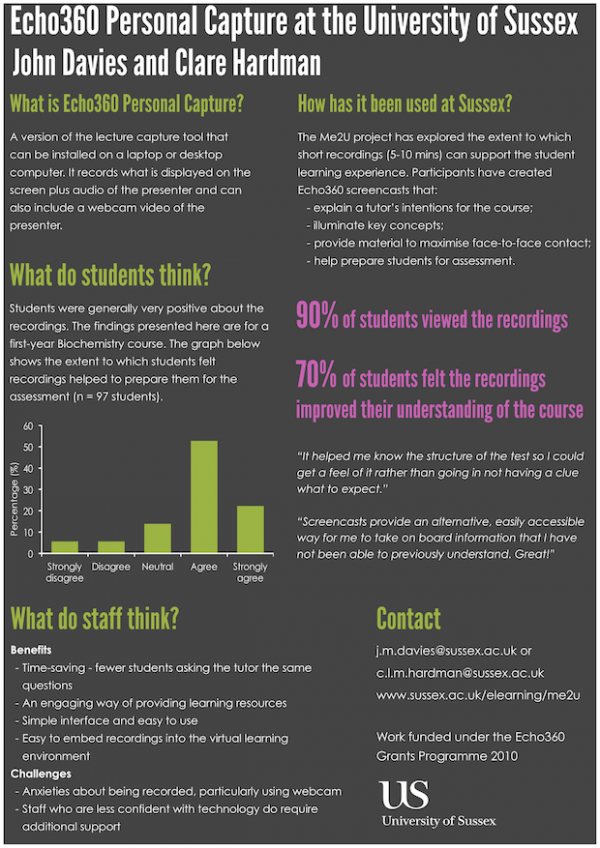We want our Moodle to be a dynamic online space, but there is a barrier to this.
Currently to spot if any changes have occured to their moodle sites users have to rely on getting email updates or playing spot the difference for each site they have in moodle – often not a simple task.
There is already a solution to this used widely across the web called the updates pattern. The pattern tracks changes that occur which are relevant to the user, and displays them clearly to the user. The pattern is part of addictive design, encouraging users to interact with changes, and when applied to e-learning can lead to a virtuous circle where users are encouraged to engage.
As a result we have developed a recent update feed to which users can subscribe. The feed includes activities, resources and forum posts added to or updated on Moodle courses in the last month, and we consume this feed on the site itself to indicate updates to users, as they happen.
The first five recent updates is available to Moodle users in a drop-down menu available from all Moodle pages. The drop-down includes a link to all recent activity feed items in the last month and the feed itself so users can subscribe to it.
The design pattern used is the updates pattern, which should be familiar to most internet users who use services like youtube, twitter or facebook (as shown below).

So far user testing has proved the drop-down menu to be extremely popular with tutors wishing to disseminate their materials and students wishing to engage in their subjects.
As we are using a standard web pattern most users don’t need any instructions on how to use the updates, they already know.
For a demonstration of the recent updates feature please view our video. Please note our Moodle install is called Study Direct and we call each Moodle course a “site”. [vimeo]http://vimeo.com/27484742[/vimeo]