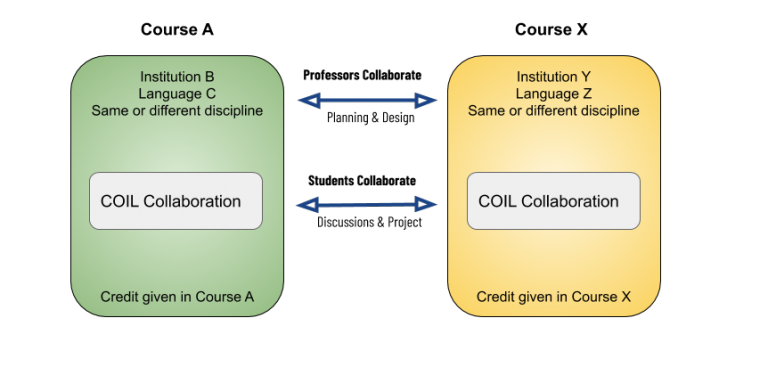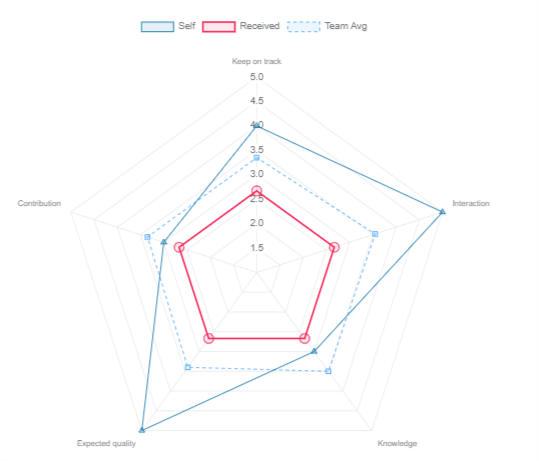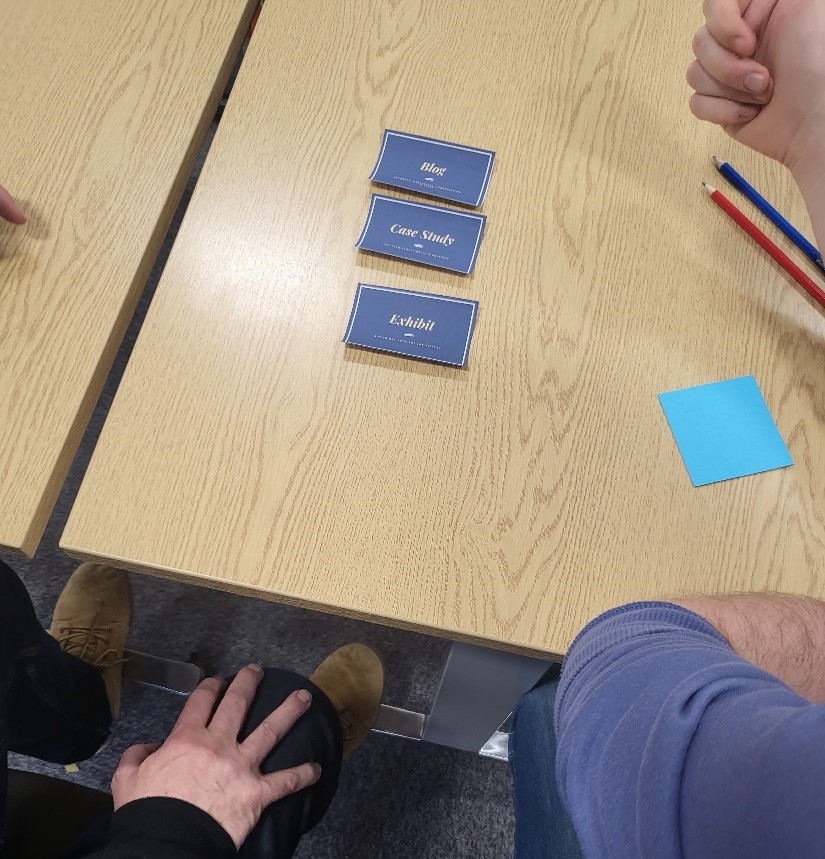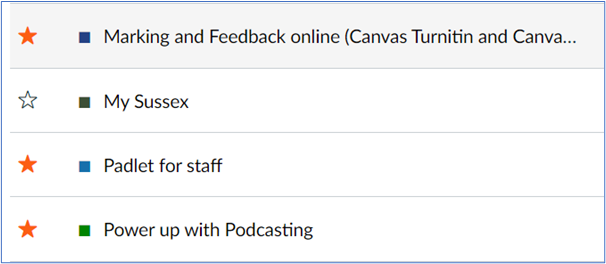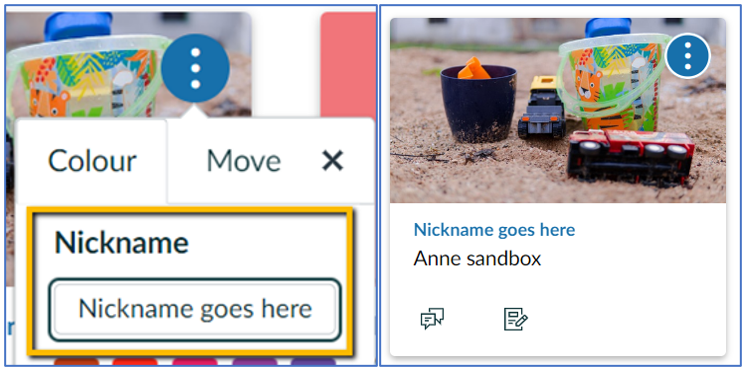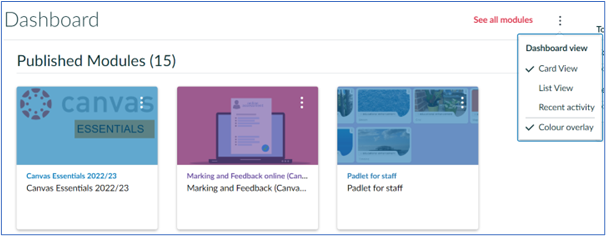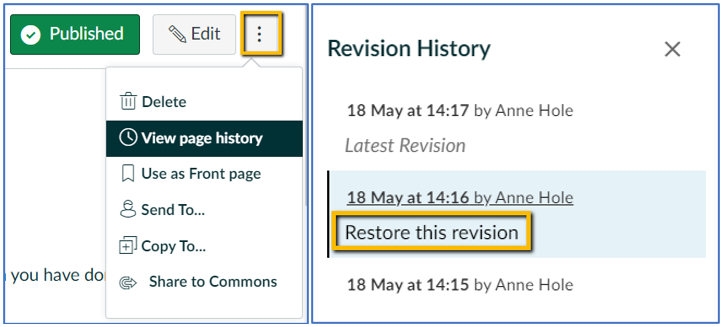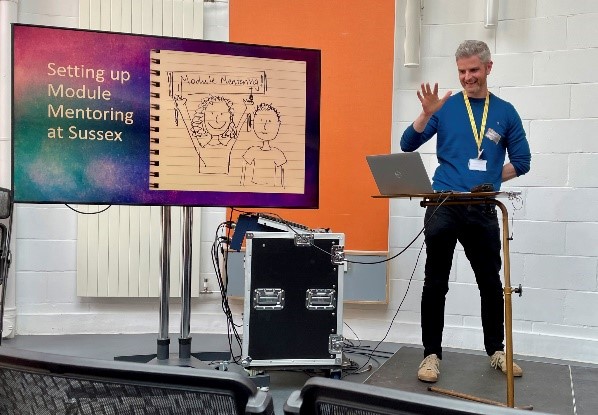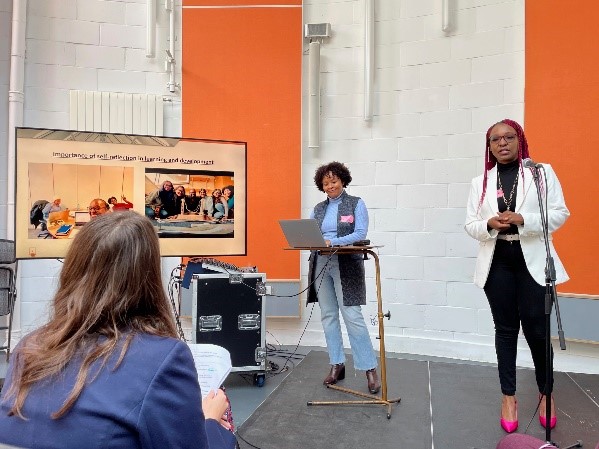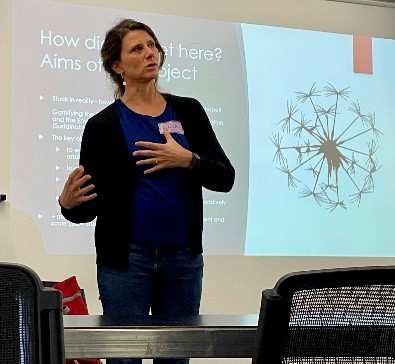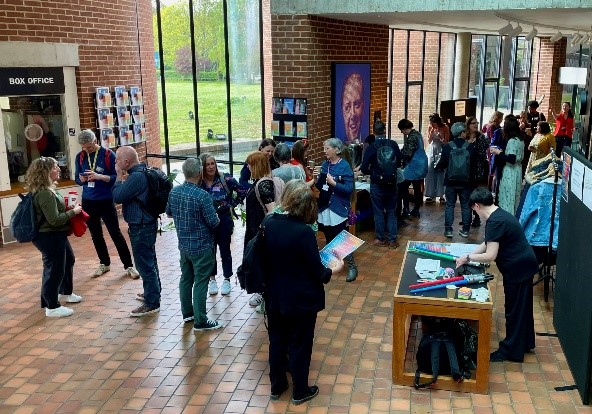Global learning and citizenship are at the heart of Sussex’s Strategic Framework, and many educators are looking to online collaboration as a cost-efficient and sustainable approach to internationalisation in education. Collaborative Online International Learning (COIL) is one example of how virtual exchange and international partnership can be used to promote cross-cultural understanding and collaboration among students from different countries.
In this blog post from the Academic Developer Laura Clarke and Learning Technologist Tyrone Knight who work with the Business School, we will briefly explain the concept of COIL as a high-impact practice and discuss how faculty can support students by providing specific guidance on how to use technology to meet COIL’s learning objectives.
Introduction to COIL
COIL partnerships develop collaborative projects for students to work on across time zones and countries using easily accessible online tools. COIL can be incorporated into any discipline and allows students to explore course concepts from different cultural perspectives. The amount of integration between partner modules is decided by participating faculty. COIL can take place throughout a whole module or, more commonly, as a smaller part of the module over two or three weeks.
COIL Partnerships
In an effective COIL partnership, teaching staff develop a collaborative project-based activity that encourages active learning and teamwork and incorporates metacognitive reflections to support the development of intercultural competency. Deardoff & Jones define intercultural competencies as ’a person’s ability to interact effectively and appropriately in cross-cultural situations based on his or her intercultural attitudes, knowledge and comprehension, and skills,’ and studies have shown that participating in COIL can enhance students’ global learning and foster cultural understanding. Studies include Enriching students’ engaged learning experiences through the Collaborative Online International Learning Project and The effectiveness of collaborative online international learning (COIL) on Intercultural Competence Development in higher education). COIL expands students’ global perspective by providing opportunities to solve problems in different cultural, social, and economic contexts.
Global citizenship and Cultural awareness
Developing global citizenship is an important goal of education, but under-represented students in higher education are less likely to participate in study abroad programmes. Thus, COIL is an inclusive and accessible way for all students to deepen their cultural awareness. It not only offers all students an international experience, but it also signposts faculty respect for international and multicultural learning. Borger notes that ’Where educators have established an appreciation of culture and actively demonstrated responsiveness toward diversity in the classroom, minority students have improved feelings of value, are more proficient in learning, and demonstrate increased engagement and achievement.’
Technology requirements to support COIL
Academics need to clarify the processes, outputs and evidence students need to demonstrate across the project early on to inform what tools the students could use. This should avoid unsuitable tools being chosen, and realised late into the project, for example to capture evidence and logs, or share materials. These technologies need to work for the partner school, based on any global restrictions. Exploring institution paid solutions benefit from wider feature availability and less product restrictions, as seen in this web conferencing tools post.
Technology good practice and providing examples
Providing generic good practice advice or examples will help inform students on how to use their chosen tools, including guidance on how to run effective virtual meetings, and its importance.
Academics could suggest that will support students working with international students, and provide guidance on how to use them. This should be a tool you are familiar with, and that your institution already supports, which also supports safer data practices as mentioned below. At Sussex this is likely to be Zoom.
Accessibility, data protection and censorship
Academics could refer to important factors students need to think about when choosing and using these technologies with others, including accessibility and General Data Protection Regulation (GDPR) / data protection.
It is also key to raise the importance of tools and features that support their peers needs, like captions, transcriptions, and saving/ exporting the chat. For example, this Zoom accessibility page refers to features to enable all participants to contribute to a meeting.
Convenors should encourage students to use the institutions ITS approved platforms and solutions, which are compliant with Data Protection legislation. Students should be aware of what companies do with their data, including what needs considering and how private data could be minimalized. Student data may be less secure and used for other purposes and kept for a long time.
It should also be remembered that institutions will have no access to files and emails in the event of a complaint or misconduct.
Internet censorship is another factor when collaborating globally, and the maps on this study show how this varies.
Reference links
- 239. Install Zoom and log in : Guide : … : ITS : University of Sussex
- 8 best web conferencing tools | Calendly
- Accessibility | Zoom
- Enriching students’ engaged learning experiences through the Collaborative Online International Learning Project
- Getting to the core of Collaborative Online International Learning (Coil)
- How to Run Effective Virtual Meetings – Communicating Well With Technology (mindtools.com)
- Intercultural competence: An Emerging Focus in International Higher education
- Internet Censorship 2023: A Global Map of Internet Restrictions – Comparitech
- The effectiveness of collaborative online international learning (COIL) on Intercultural Competence Development in higher education